Juniper Mist OpenRoaming with RadSec
Prerequisites
- Access to the Mist Dashboard as a user with administrative privileges.
- Access to the IronWiFi Management Console - Sign in or Open Account
- RadSec enabled on your Network as detailed here (you will need to download the certificate bundle)
- OpenRoaming profile installed on your device(s) - see here for the Passpoint installation information. The OpenRoaming profile can be generated by visiting the OSU Page here
Log In to Mist Cloud as the user with Admin privileges
Go to Organization > Settings
In the Mist Certificate section, click Add a RadSec certificate and add the Root CA and Intermediate CA to the RadSec Certificates:
Next, click on Add AP RadSec certificate and copy and paste into the relevant windows your RadSec certificate and the key (open the certificate and key in the text editor), click Save:
Go to Site > WLANs
Create new WLAN, set security type to WPA2 / Enterprise.
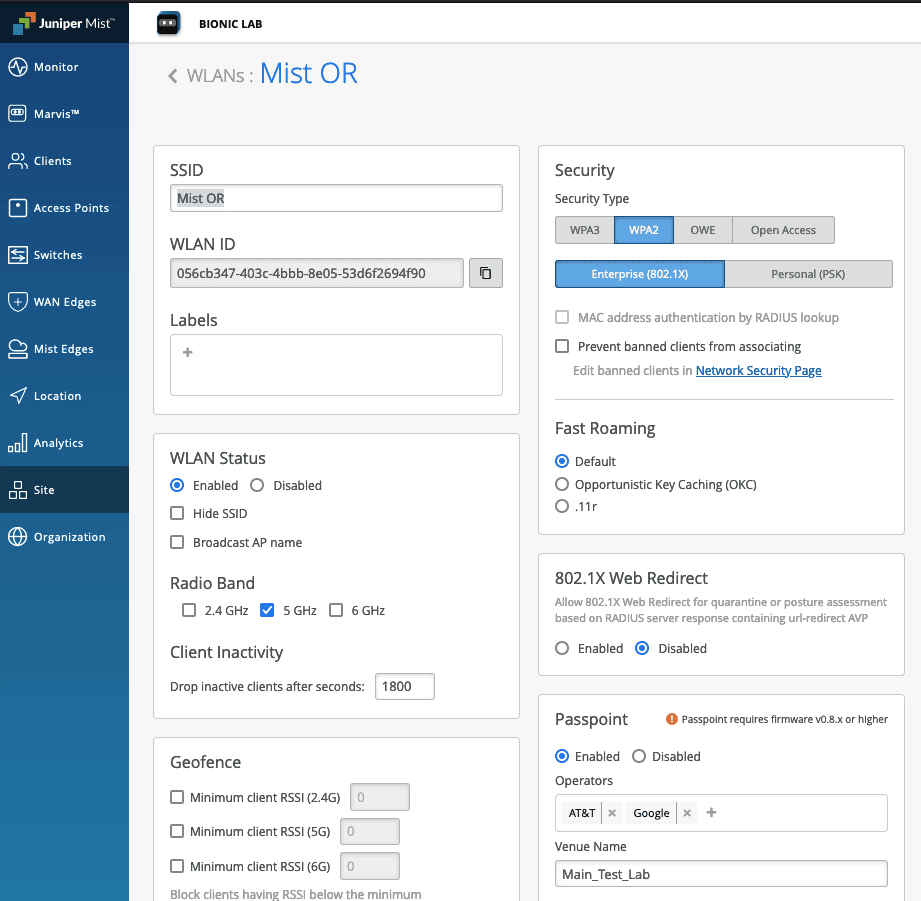
Set Passpoint to enabled, configure operators - add AT&T and Google, set Venue Name, open Advanced Settings and enter ironwifi.net, apple.openroaming.net, google.openroaming.net, operoming.org, ciscooneid.openroaming.net as Domain Name and add AA146B0000, BAA2D00000, 5A03BA0000 as Roaming Consortium ID, finally in the NAI Realm add 1.ironwifi.net and set EAP Type to AKA, add 2.ironwifi.net and set EAP Type to TTLS.
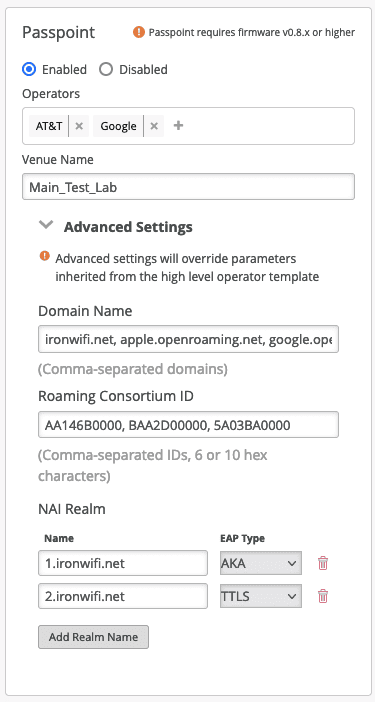
In Authentication Servers select RadSec and add radsec.ironwifi.com as Server Name.
Click Add Server and add your RadSec server IP. You can also add secondary RadSec server IP for redundancy. Use meaningful string for NAS Identifier.
Click on Save in the upper right corner and test connectivity after the SSID appears on your list.
Related Articles
Aruba Central OpenRoaming configuration with RadSec
Prerequisites Access to the Aruba Central dashboard as a user with administrative privileges. Access to the IronWiFi Management Console - Sign in or Open Account RadSec enabled on your Network as detailed here (you will need to download the ...Juniper Mist HS2.0 / Passpoint with RadSec
Prerequisites Access to the Mist Dashboard as a user with administrative privileges. Access to the IronWiFi Management Console - Sign in or Open Account RadSec enabled on your Network as detailed here (you will need to download the certificate ...FortiGate wireless LAN controller - Passpoint Configuration
Prerequisites Access to the FortiGate CLI as a user with administrative privileges. Information about the assigned RADIUS servers (Server IP address, port numbers, shared secrets): Access to the IronWiFi Management Console - Sign in or Open Account ...MikroTik ROS v7 OpenRoaming with RadSec
Due to the changes in RouterOS firmware, RadSec stopped working in the version 7.15 (and later). If you want to use RadSec, our recommendation is to use ROs 7.14.3 Sign in to the IronWiFi Management Console Go to Networks -> Select the network you ...Using RadSec Secure Radius on Fortigate
Enable RadSec support in IronWiFi Console and obtain your RadSec Certificate Bundle Go to this link to enable RadSec on your account and download your secure certificate bundle. Configure Fortigate / FortiAP to use IronWiFi Secure RadSec Servers This ...