>> Passpoint Onboarding Experience <<
Note: Your device must be compatible with Passpoint to install a profile. Some devices, specifically older devices, may not support Passpoint.
Supported Operating Systems
Windows 10+, macOS 10.9+, Android 9+, iOS 7+
Windows
1. Click Download Passpoint Profile
2. Click Open Settings
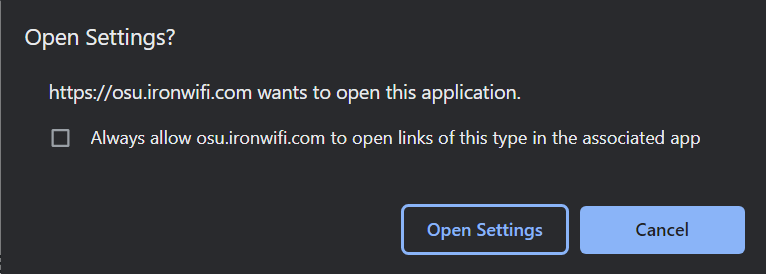
3. When the pop-up comes up, click Add
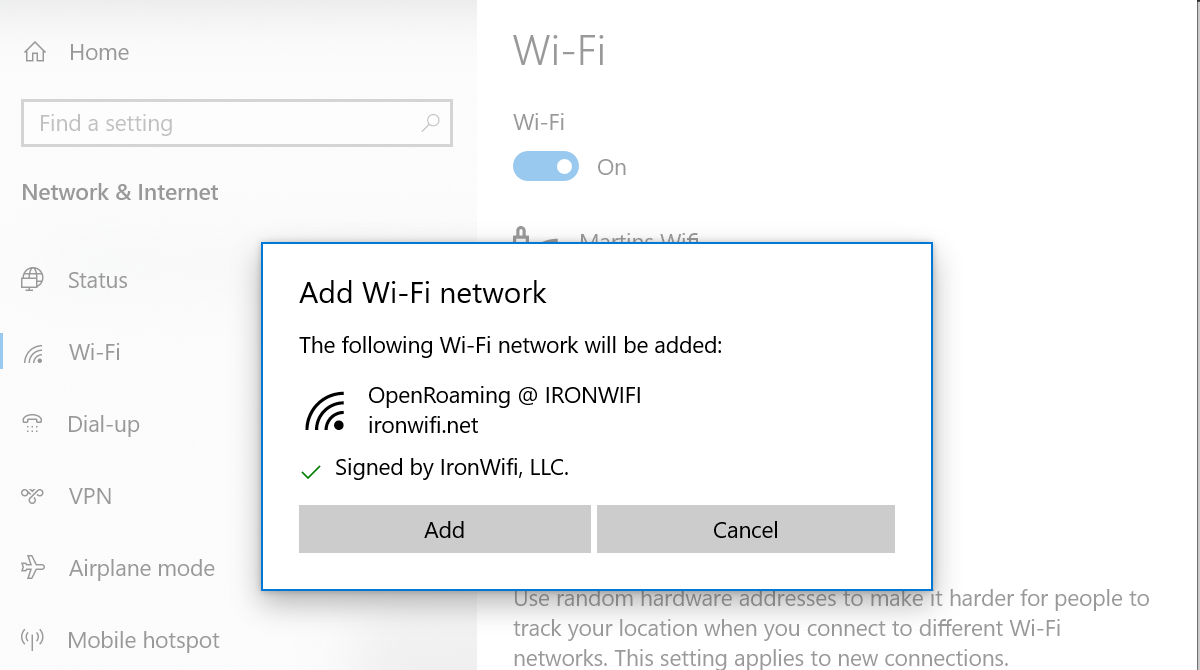
4. Once the profile is installed, search for and manually connect to the network. (It may take a minute for your device to detect the new network).
5. Moving forward your device should automatically connect to the network.
Apple MacOS
1. Click Download Passpoint Profile
2. If using Chrome, click the downloaded file.
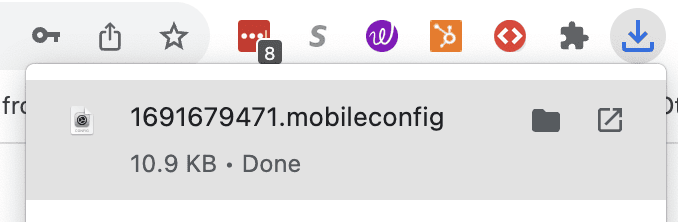
3. Follow the instructions prompted by your Macbook
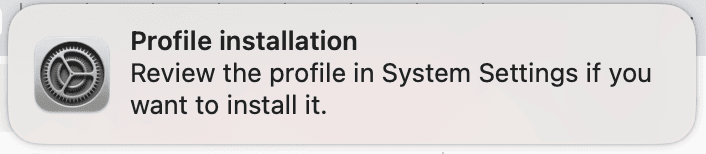
4. Open the System Settings ![]()
5. Search for Profiles ![]()
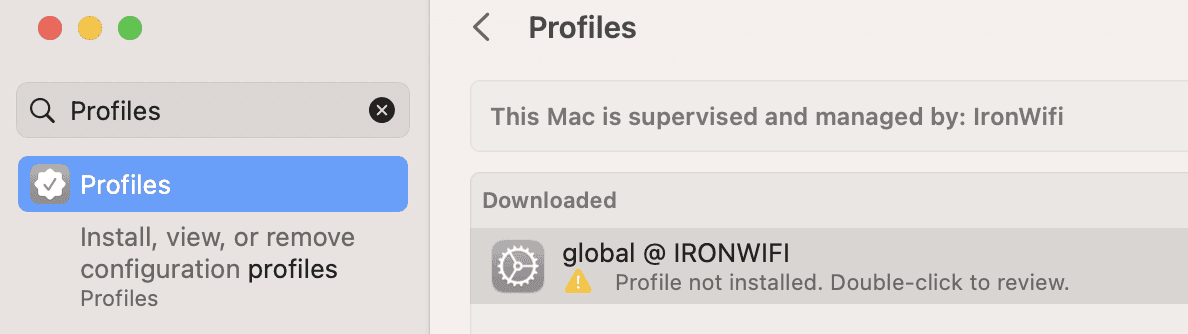
5. Double click the downloaded profile and click Install
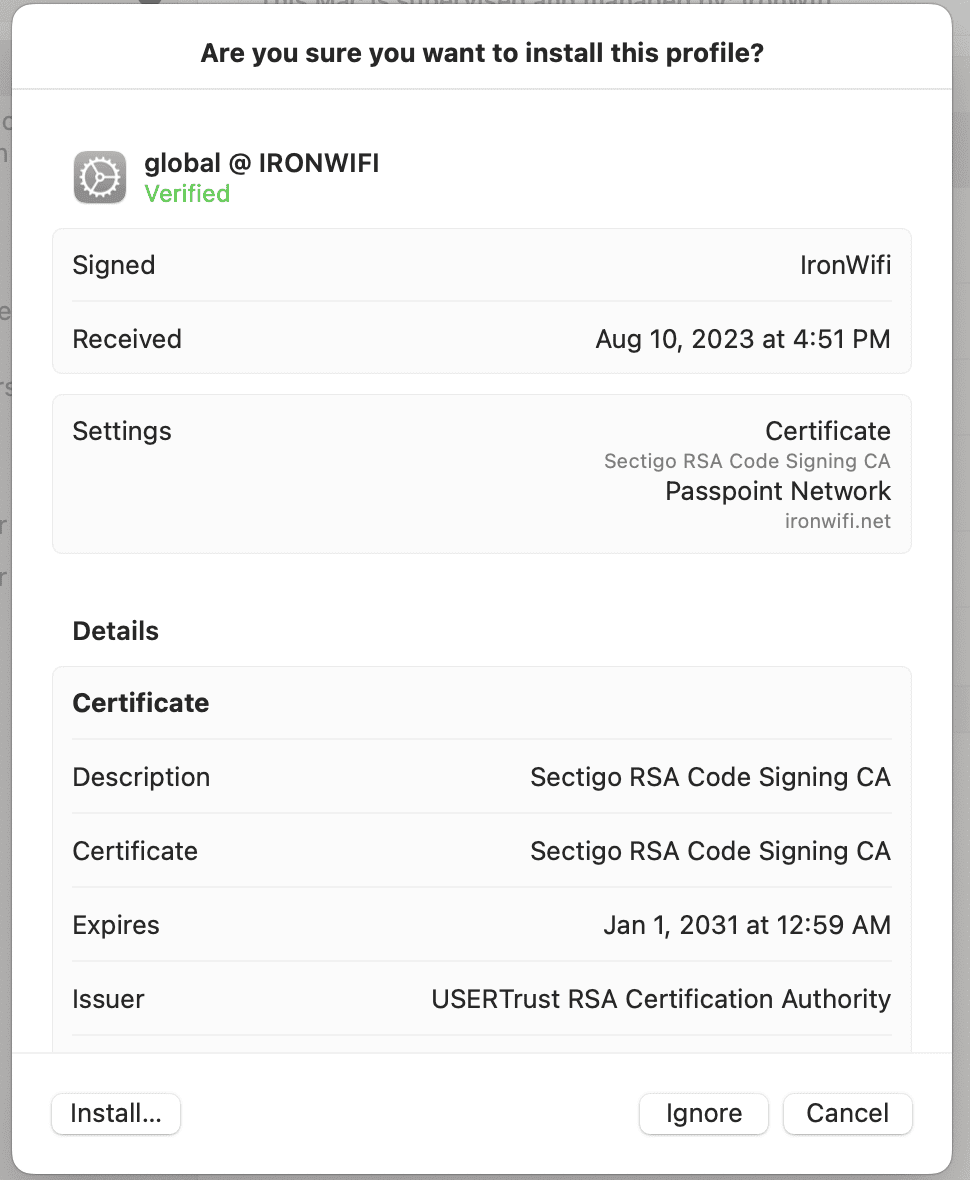
6. Once the profile is installed, search for and manually connect to the network. (It may take a minute for your device to detect the new network).
7. Moving forward your device should automatically connect to the network.
Android
1. Download Passpoint Profile
2. Click Install when prompted.
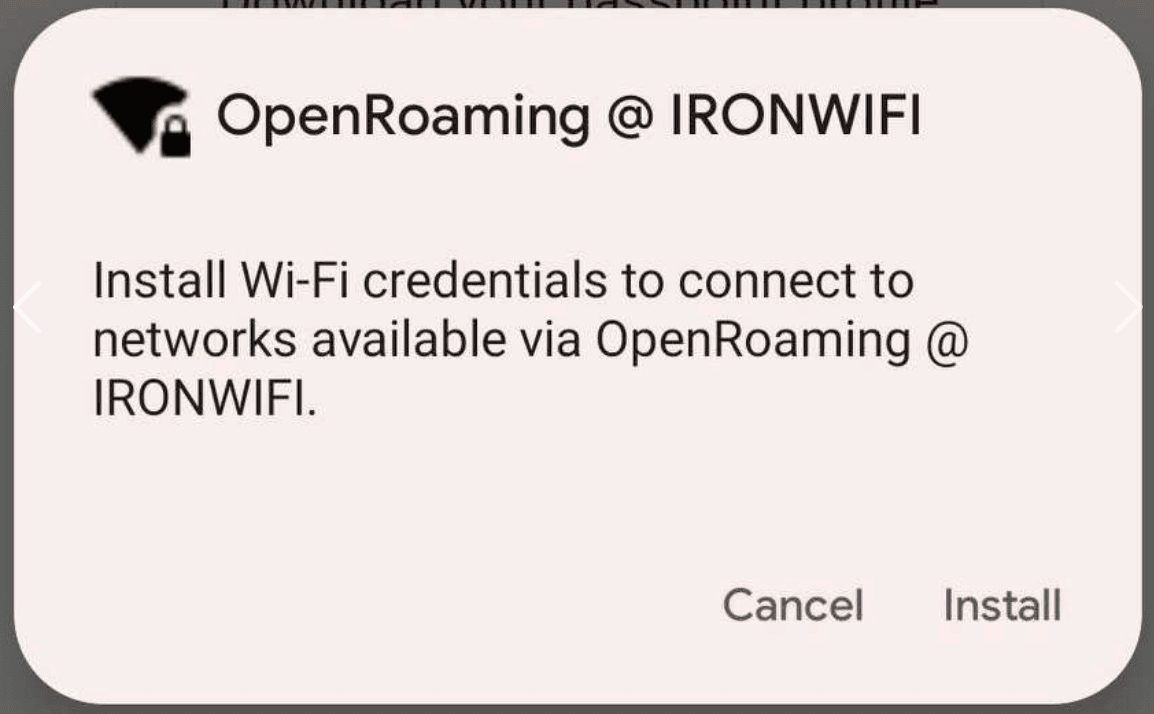
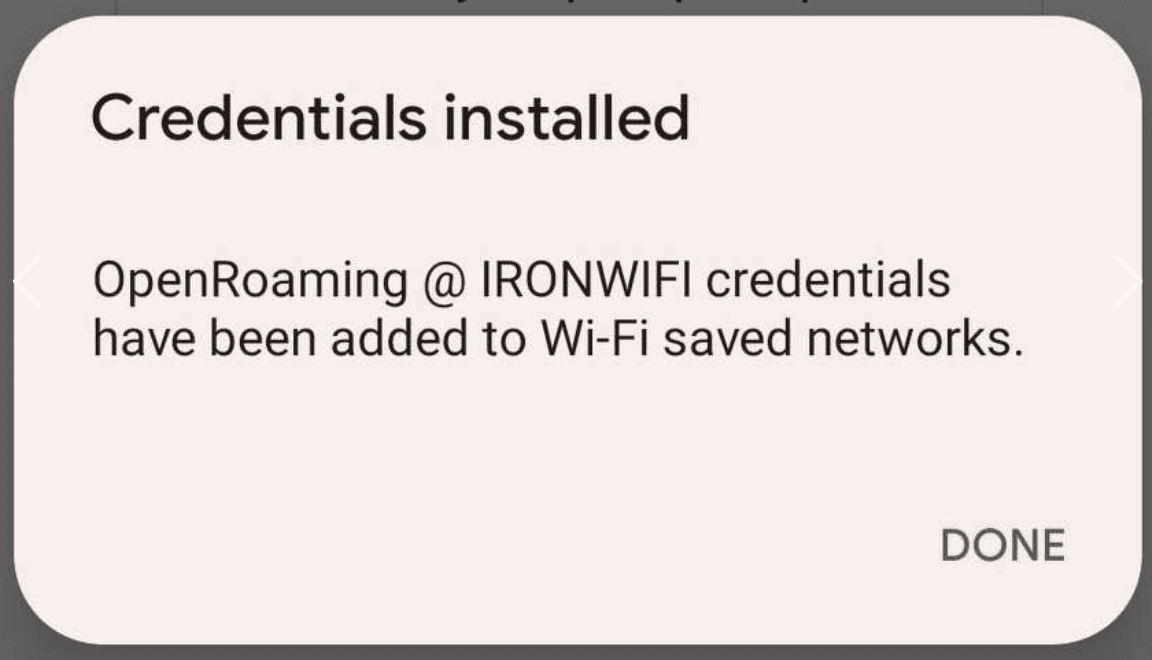
3. Once the profile is installed, search for and manually connect to the network. (It may take a minute for your device to detect the new network).
4. Moving forward your device should automatically connect to the network.
Apple iOS
1. Click Download Passpoint Profile
2. Click Allow when prompted
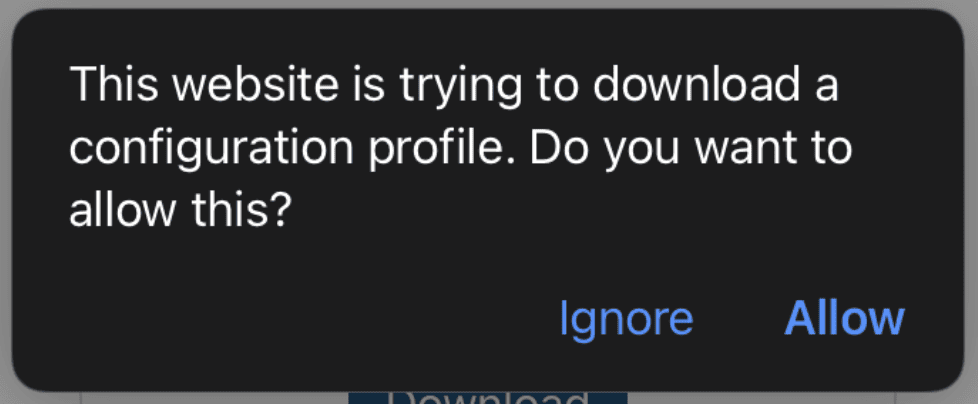
3. Open the Settings app, and click on the button Profile Downloaded
4. Hit Install at the top right of the screen
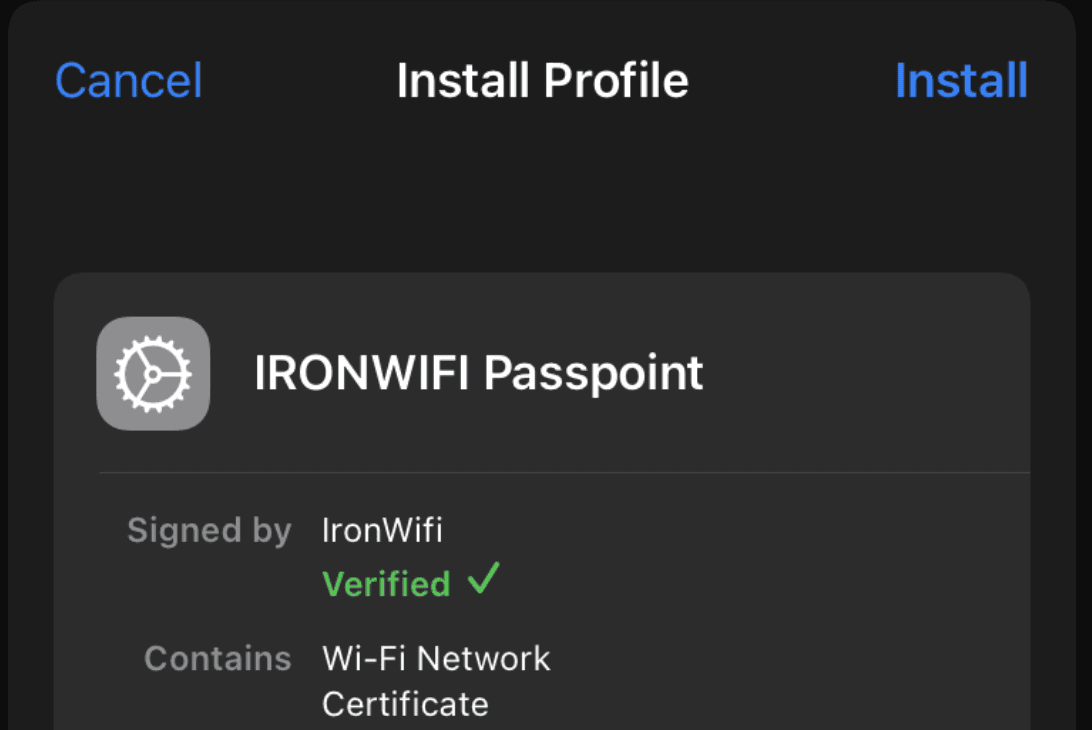
5. Once the profile is installed, search for and manually connect to the network. (It may take a minute for your device to detect the new network).
6. Moving forward your device should automatically connect to the network.
Related Articles
Invalid Signature error when downloading Passpoint profile on Windows
Due to change of logic introduced in Windows update in the past few months, that was seemingly reversed in the latest Experience Pack, whilst downloading Passpoint profile on Windows machine from the Captive Portal environment, you might encounter ...FortiGate wireless LAN controller - Passpoint Configuration
Prerequisites Access to the FortiGate CLI as a user with administrative privileges. Information about the assigned RADIUS servers (Server IP address, port numbers, shared secrets): Access to the IronWiFi Management Console - Sign in or Open Account ...TP-Link OMADA Passpoint
This guide requires Passpoint enabled firmware on both the controller and Access Point. The lastest stable firmware for the controller is 1.30.7 Build 20250704 Rel.78617 (Stable), and you need to have the lastes dev / testing firmware installed on ...TP-Link OMADA OpenRoaming
This guide requires Passpoint enabled firmware on both the controller and Access Point. The lastest stable firmware for the controller is 1.30.7 Build 20250704 Rel.78617 (Stable), and you need to have the lastes dev / testing firmware installed on ...Juniper Mist OpenRoaming with RadSec
Prerequisites Access to the Mist Dashboard as a user with administrative privileges. Access to the IronWiFi Management Console - Sign in or Open Account RadSec enabled on your Network as detailed here (you will need to download the certificate ...