MAC OS & iOS – TTLS + PAP
Generate a Mobile profile
Download Apple Configurator from the App Store: https://itunes.apple.com/us/app/apple-configurator-2/id1037126344?mt=12
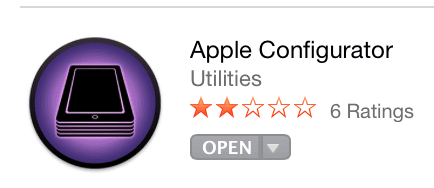
1. Start Apple Configurator, click File -> New Profile -> Wi-Fi -> Configure.
2. Enter SSID, select WPA2/WPA3 Enterprise Security Type, and check TTLS EAP Type and select PAP for Inner Authentication
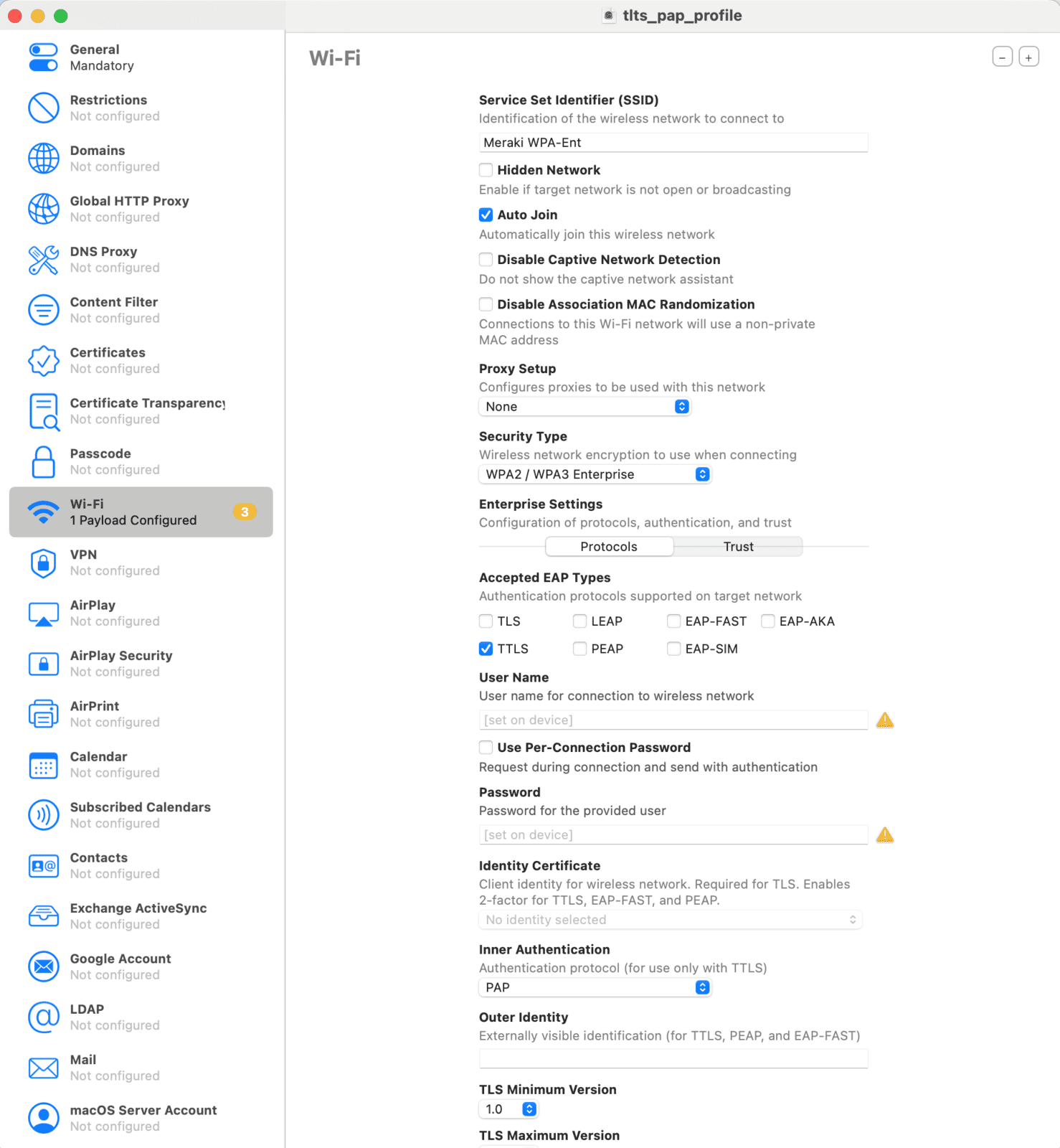
3. Click the Trust tab and add Trusted Server Certificate Name - radius.ironwifi.com

4. Click the General tab in left menu and add a profile name
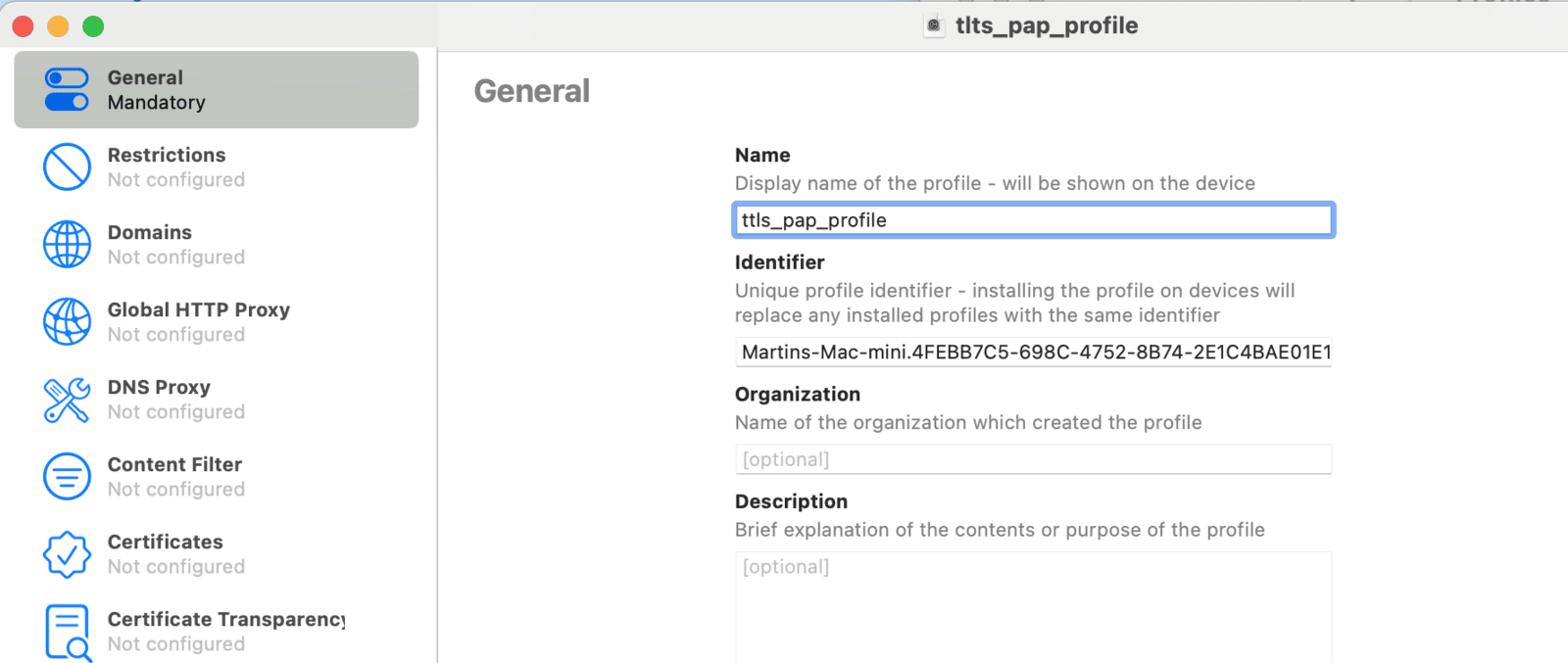
5. Click File -> Save to save the profile to a local folder. When prompted, click Save Anyway.
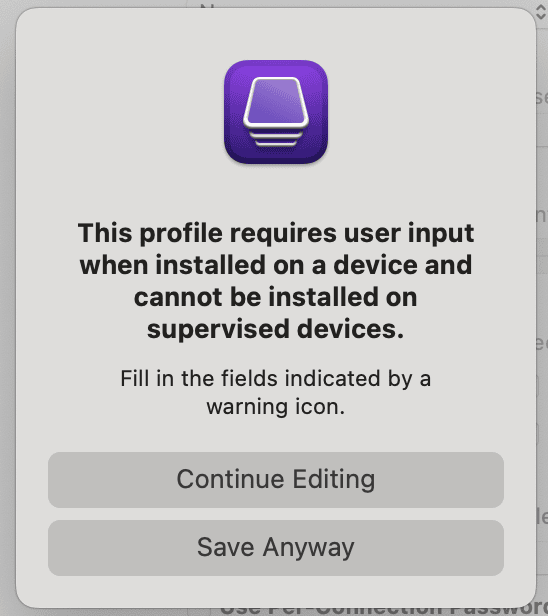
Install the profile to your mobile device
1. Double click the exported file to initiate the installation process.
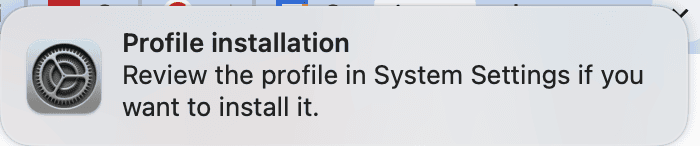
2. Open Settings and search for Profiles. Click on Install, view, or remove configuration profiles and double-click the downloaded profile.
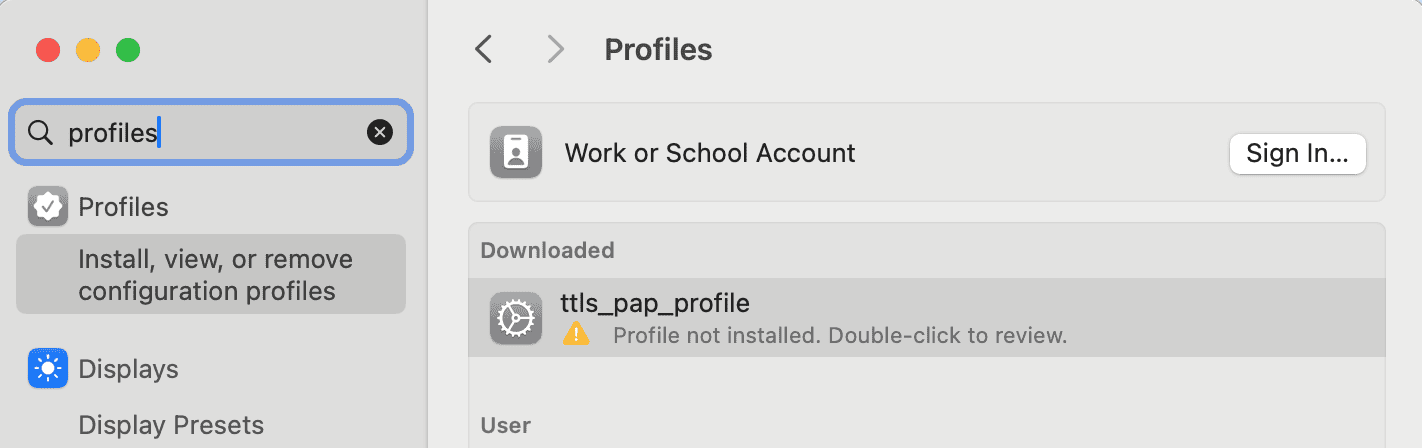
3. Review the settings and click Install.. When prompted, click Continue and Install.
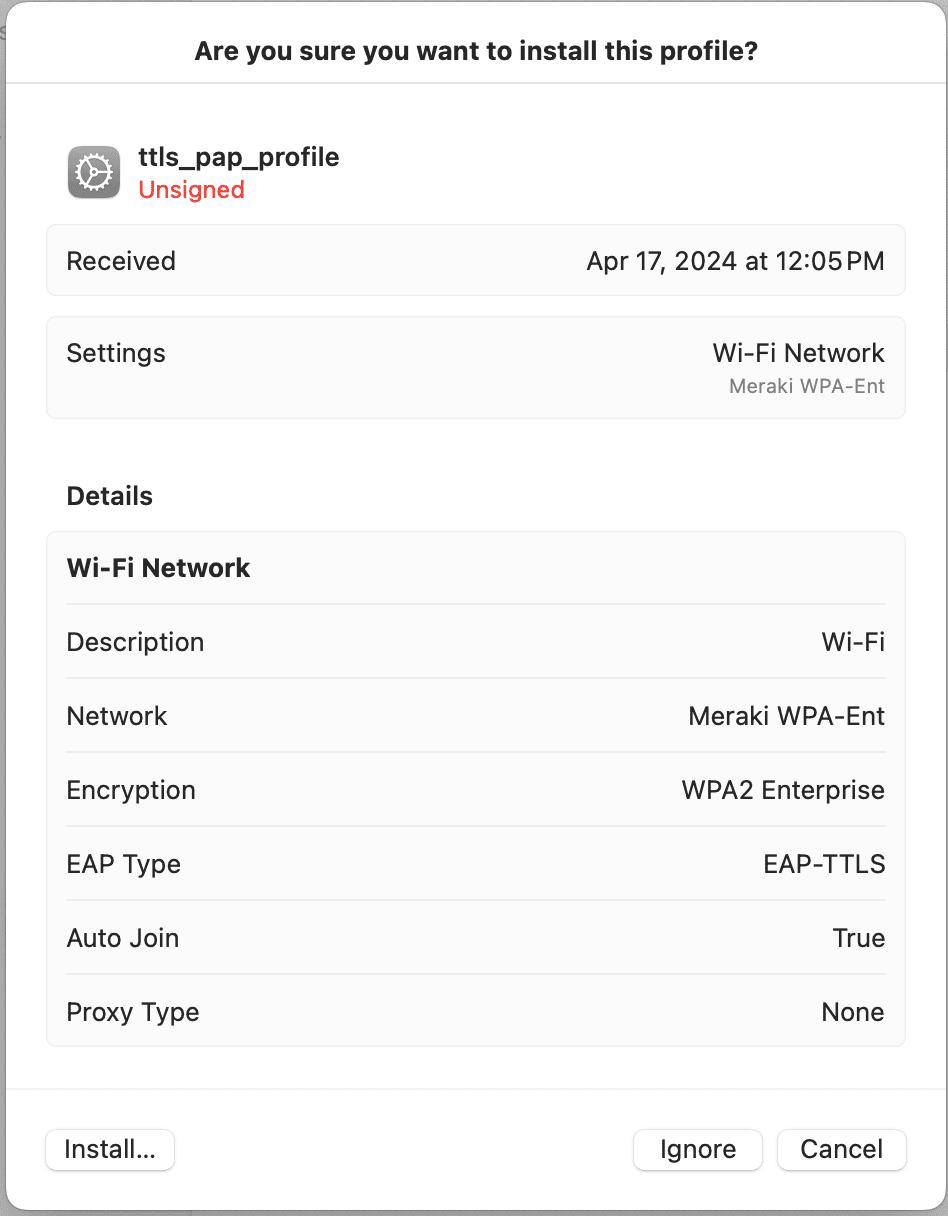
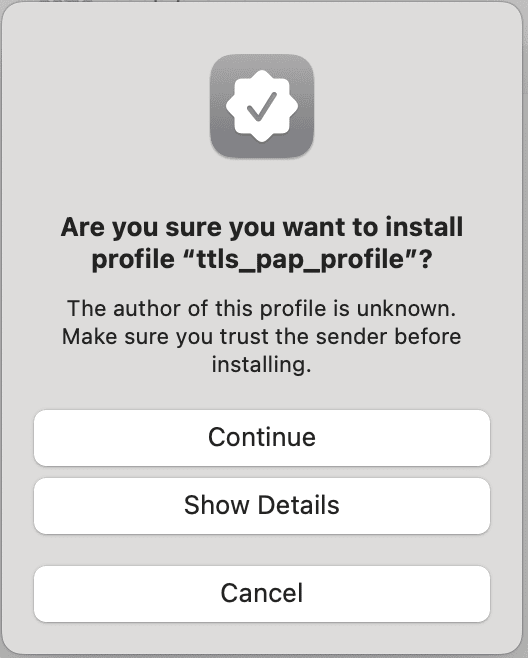
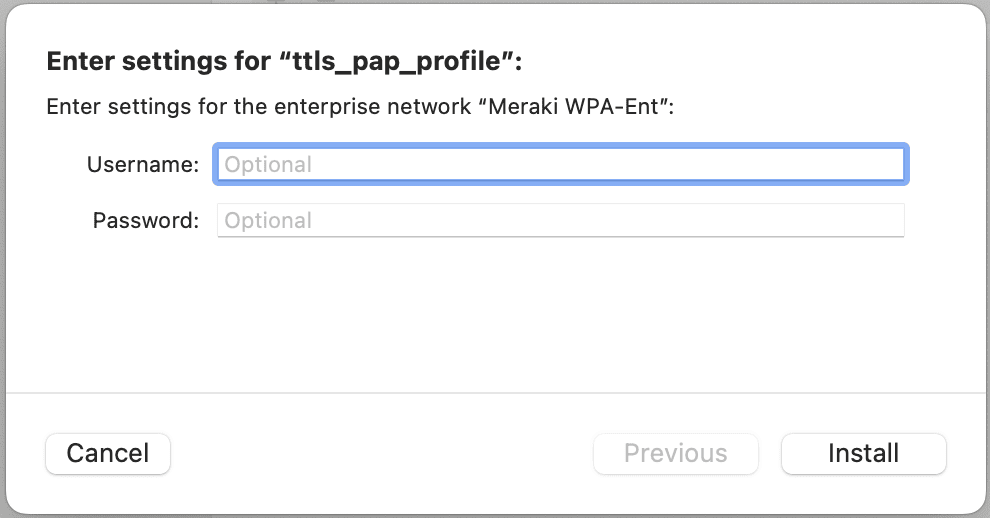
4. Connect to the SSID and when prompted enter credentials.
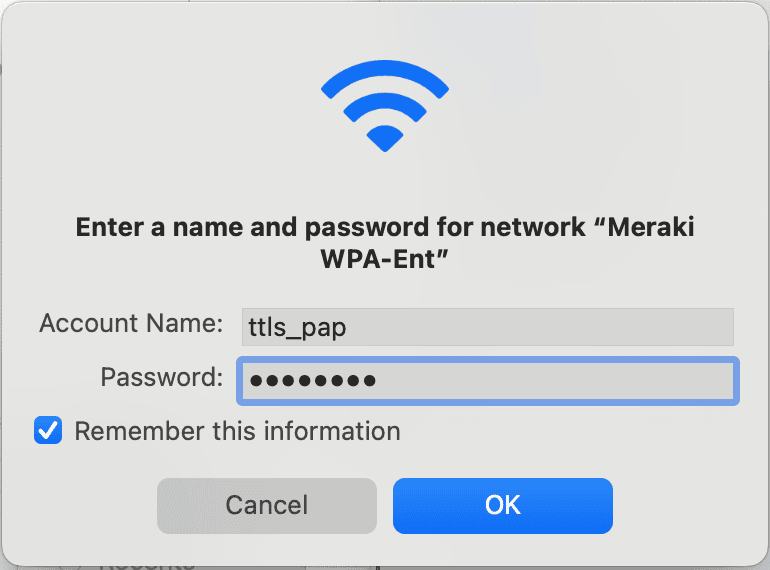
5. If prompted, review the server Certificate and Click Continue
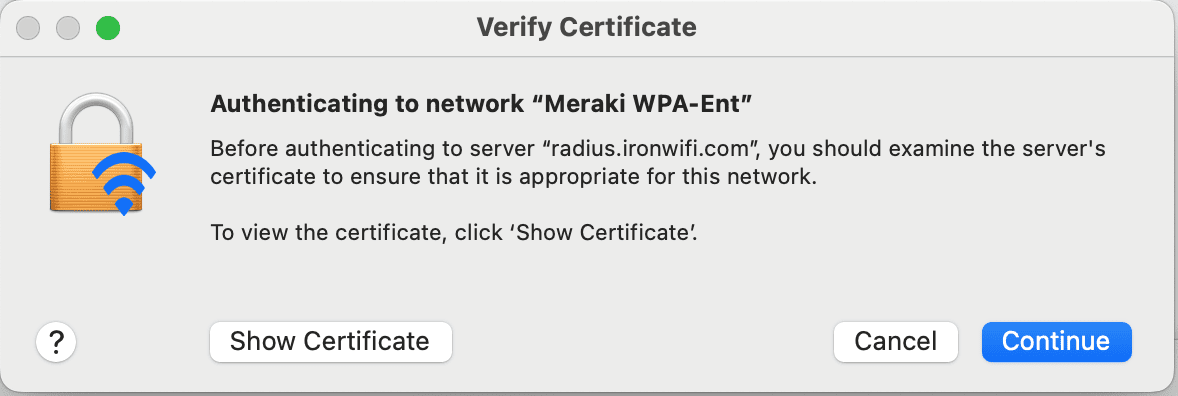
You are now connected.
Related Articles
Chromebook OS – TTLS + PAP
How to Connect to Wi-Fi Using TTLS + PAP on Chromebook TTLS + PAP is a secure Wi-Fi authentication method that tunnels credentials inside a TLS connection. Chromebooks support this configuration natively, making it suitable for enterprise and campus ...Intune - TTLS-PAP with IronWiFi PKI
This is a guide for setting up TTLS-PAP with IronWiFi's multi-tiered HSM based Certificate Authority and Microsoft Intune to provision Windows OS based devices, using user profile. What do you need ? IronWiFi Root CA Certificate - certificate of the ...Android – TTLS + PAP
How to Connect to Wi-Fi Using TTLS + PAP on Android TTLS + PAP is a common enterprise-level Wi-Fi authentication method. This guide explains how to connect to such a network using an Android device. Step-by-Step Instructions Open your Android ...Windows – TTLS + PAP
IronWiFi and Windows device Configuration: Create an IronWiFi account the first >>> Open an account Follow the provided instructions to set up your AP configuration >>> AP configuration instructions Follow the instructions on how to configure your ...Linux - TTLS + PAP
How to Connect to Wi-Fi Using TTLS + PAP on Linux TTLS + PAP is a secure Wi-Fi authentication method used in enterprise and academic networks. This guide covers how to connect using both graphical tools and the command line on a Linux system. Option ...