Enabling Twitter's social login through IronWiFi provides users with a secure way to log in to third-party applications and websites using their Twitter account as their identity source. With this feature configured and activated, IronWiFi can easily obtain basic public information from Facebook and allow users to log in without needing to remember and enter their login credentials.
IronWiFi and Twitter Integration:
- Create an IronWiFi account the first>>> Open an account
- Follow the provided instructions to set up your AP configuration>>> AP configuration instructions
- Follow the instructions on how to integrate Twitter and IronWiFi⬇
- Sign in to your Twitter account and go to the Twitter Developer Dashboard (https://developer.twitter.com/en/dashboard).
To authenticate your guests via Social Login, you will need to go to Networks -> Captive Portals -> Your Captive Portal -> Authentication Providers and click Add new. Choose Social Login and pick Twitter as a provider.
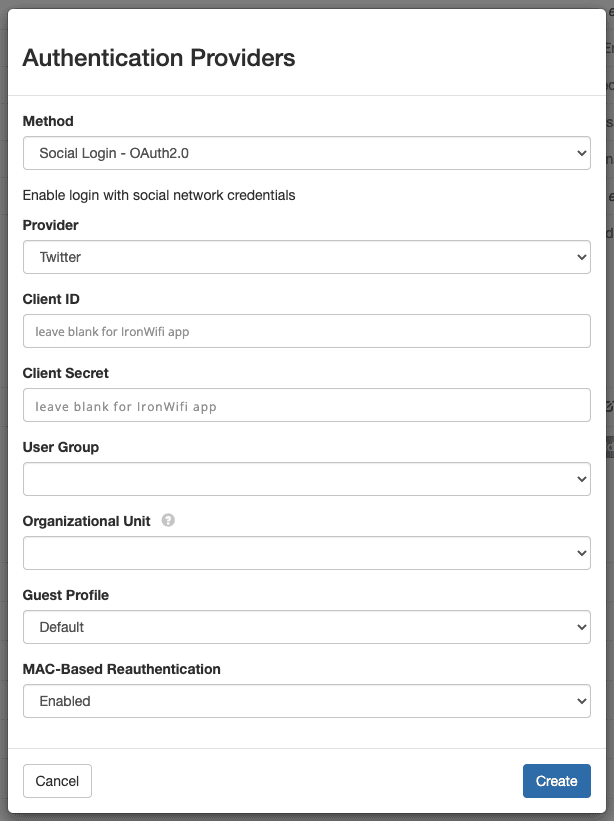
Related Articles
Walled Garden List
If your Captive Portal uses external means of authentication (Twitter, Google, Facebook, Okta...etc.), the walled garden list, or the pre-authorisation list on your access point needs to include domain names required for the authentication to be ...Teltonika RU Series
This page explains the configuration of Teltonika RU Series wireless access points for external Captive Portal and RADIUS server authentication. IronWiFi Console Configuration Log into the IronWiFi console or register for free Create a new network ...Ruckus Cloud
IronWiFi Console Configuration Create an IronWiFi account the first>>> Open an account Create a new Network After that, create a new Captive Portal, with vendor Ruckus NBI Access Point Configuration Log in to your ruckus cloud dashboard at ...Alcatel-Lucent (Controller based)
Alcatel-Lucent (Controller-based) Login to your Alcatel-Lucent controller web interface and click Configure On the left, under Wizards choose Campus WLAN Under the WLANs box click New. Enter Guest WiFi as the name (or whatever you want the SSID to ...SonicWall Captive Portal
This page explains the configuration of SonicWall devices to work with IronWiFi Captive Portal and Captive Portal Authentication. Log in to your SonicWall firewall and click Manage at the top. On the left menu, click on VPN > Base Setting and ensure ...