TRENDnet
This page explains configuration of Captive Portal with authentication through IronWiFi for TRENDnet Access Points.
IronWiFi Console Configuration
- Create a free 14-day demo account here
- Once you log in to the console, create a new network
- After that, create a new captive portal
Access Point Configuration (TRENDnet controller)
- In your TRENDnet controller, navigate to configuration
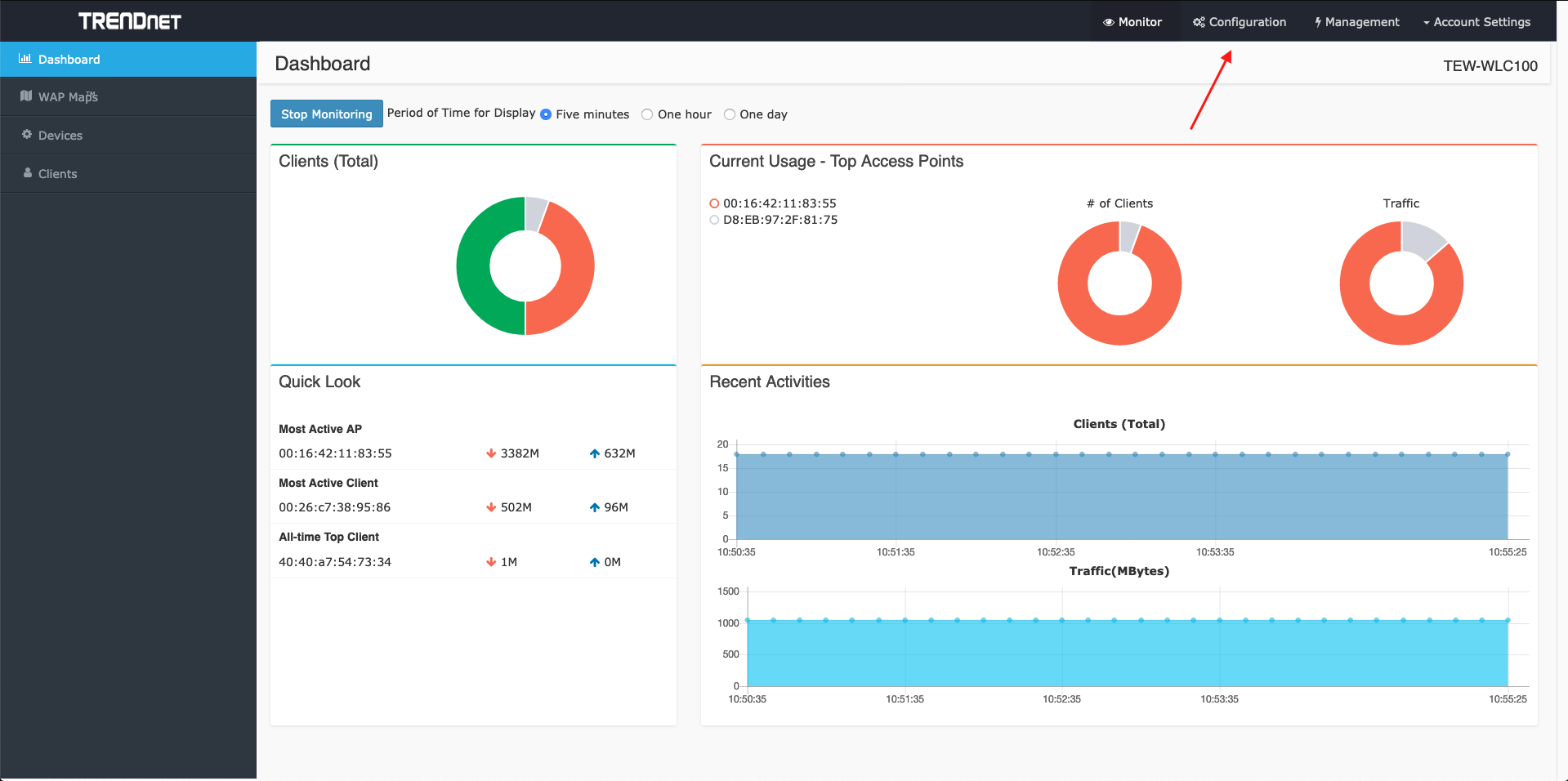
- On the left hand side of your screen, click the “Captive Portal” button
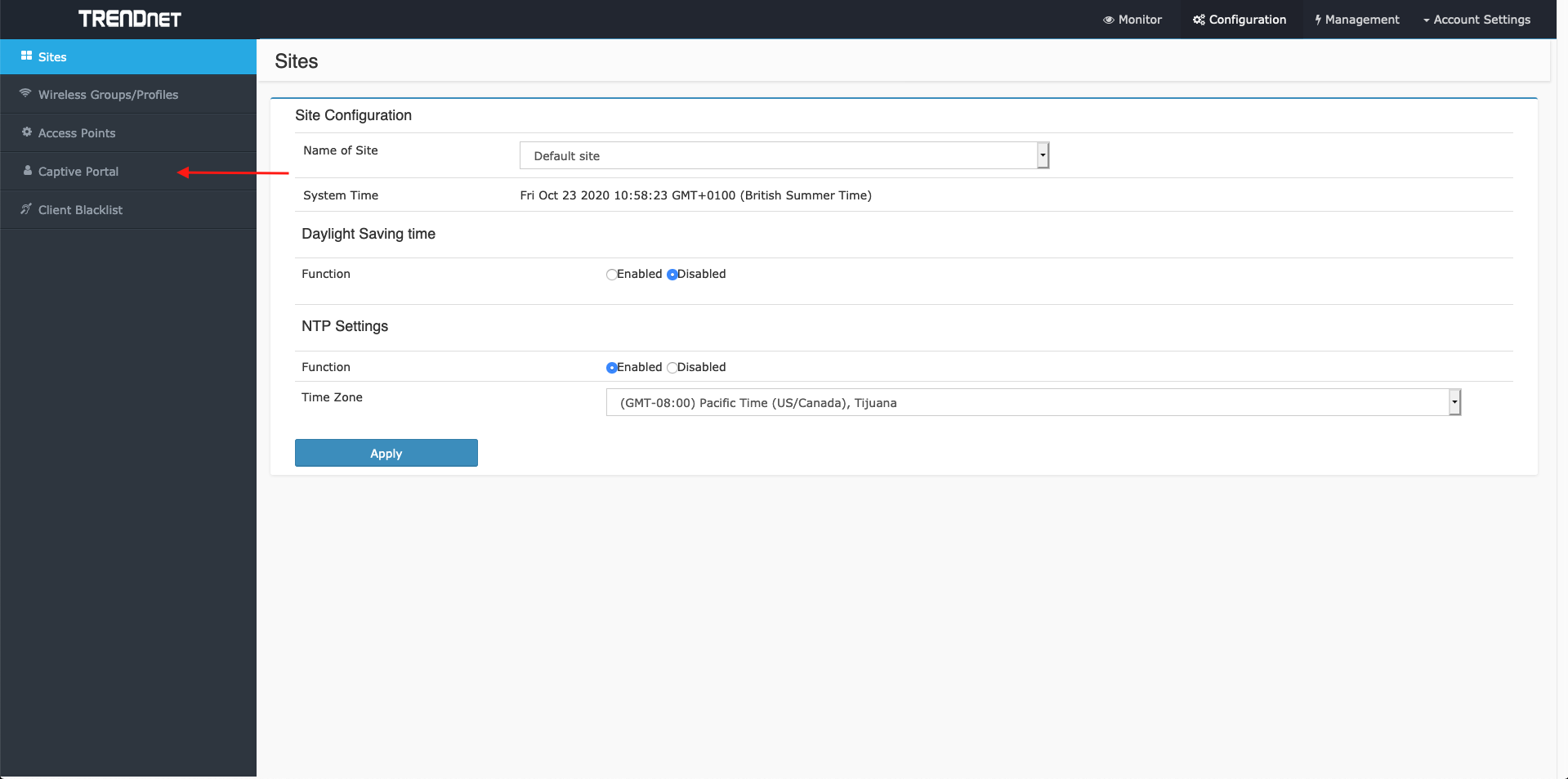
- Next, check the “Enable Captive Portal” checkbox, after that, choose “Captive Portal with Radius”
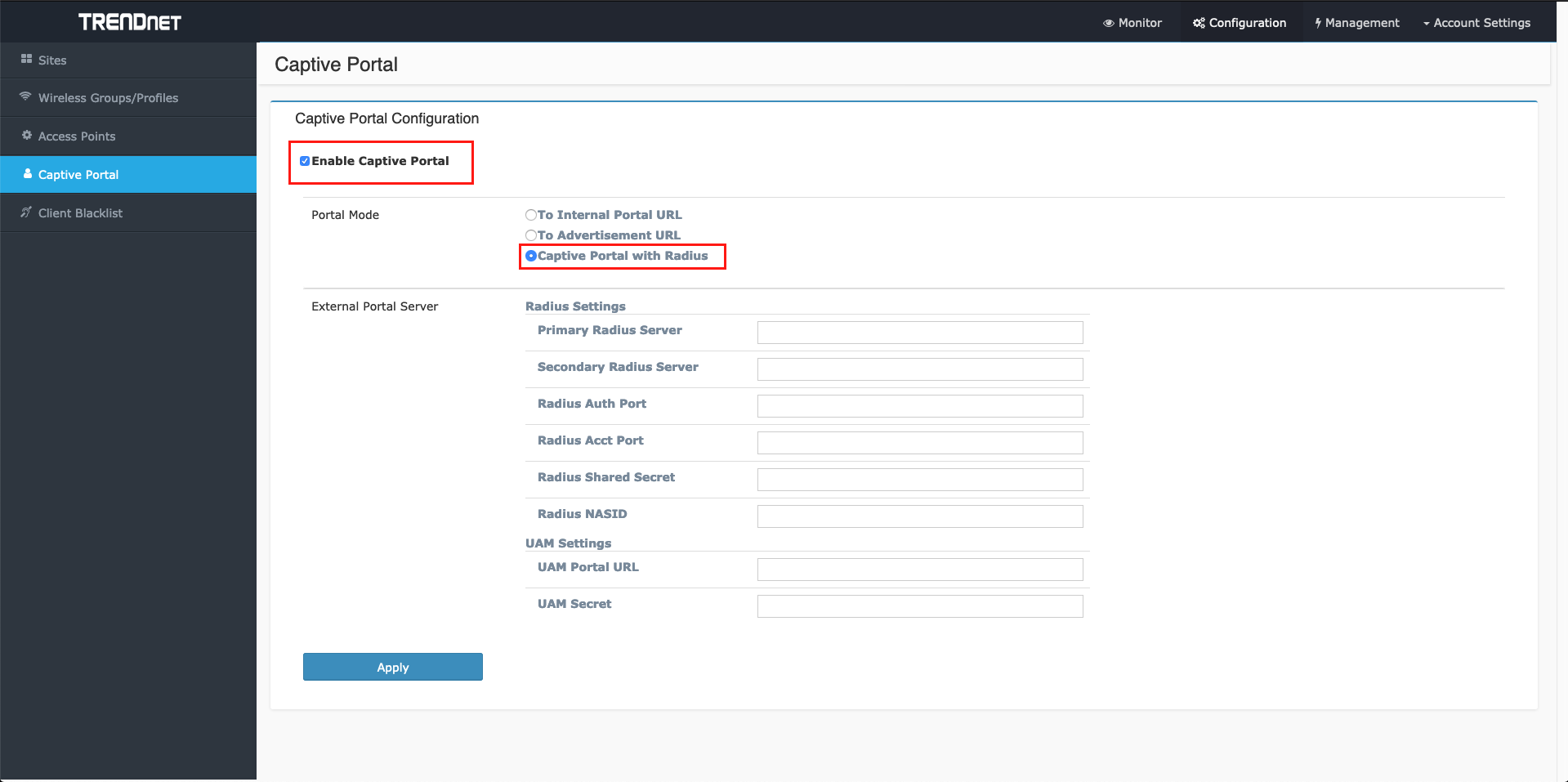
- Now, complete the form with information from the IronWiFi console, you can find everything under Networks and Captive Portal settings.
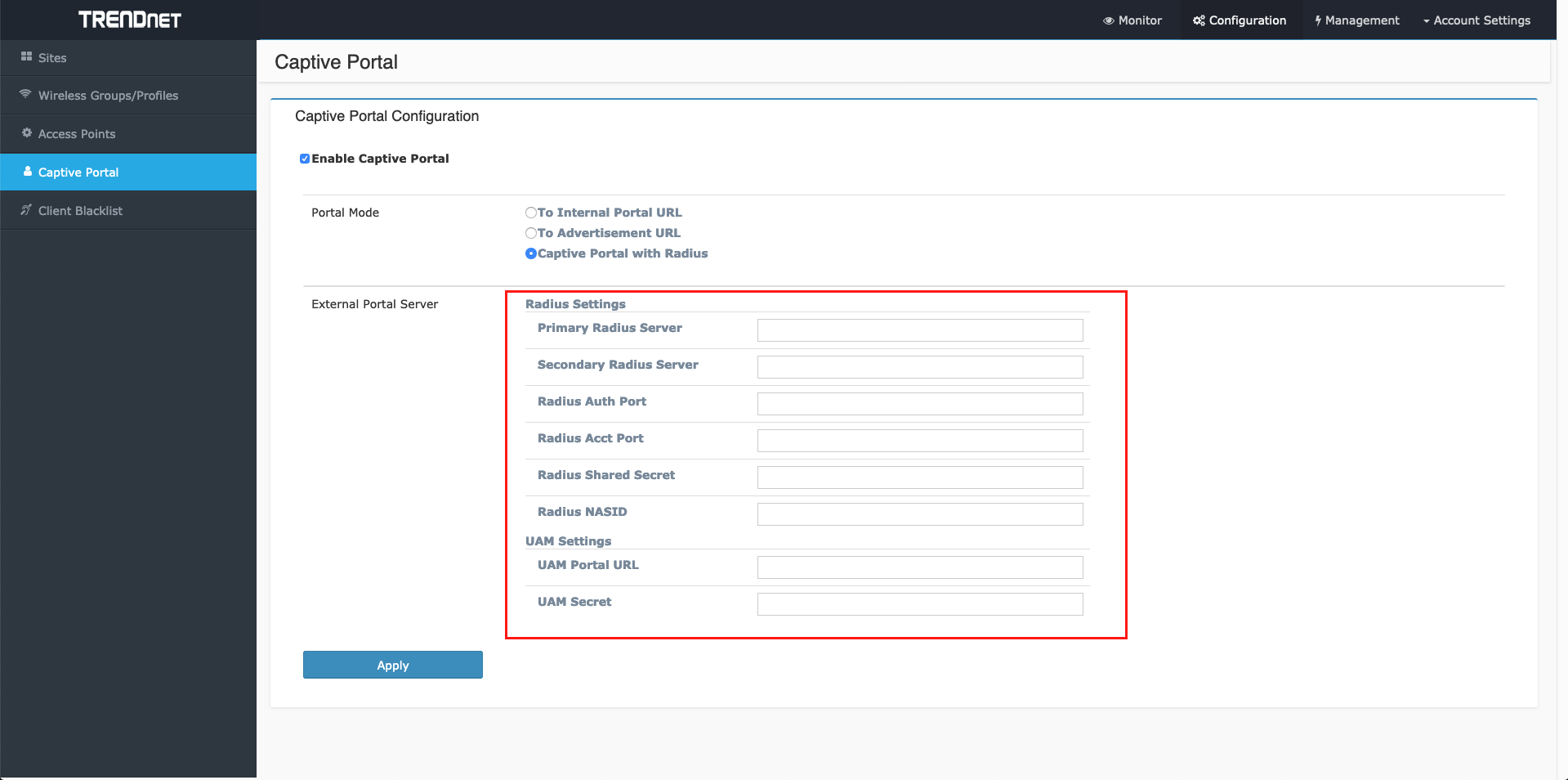
! You must also install a valid SSL certificate on your controller/AP, in order to avoid authentication issues !