Okta (SAML)
This page explains the configuration of Okta (SAML) in conjunction with IronWiFi Captive Portal.
OKTA Console Settings
1. Navigate to admin Okta console https://login.okta.com/
2. Go to the Applications > Applications -> Browse App Catalog -> search for IronWiFi
5. Go to the Sign On -> Settings -> Edit, scroll down to Advanced Sign-on settings and add region to the Base URL - (depending on your region, global -> splash, europe-west1 - europe-west1...etc., you should only put your region there, as shown in the screenshot). The rest of the Base URL will be completed automatically by OKTA.
6. Go to the Assignments settings and assign the newly created application IronWiFi to your users and click Done.
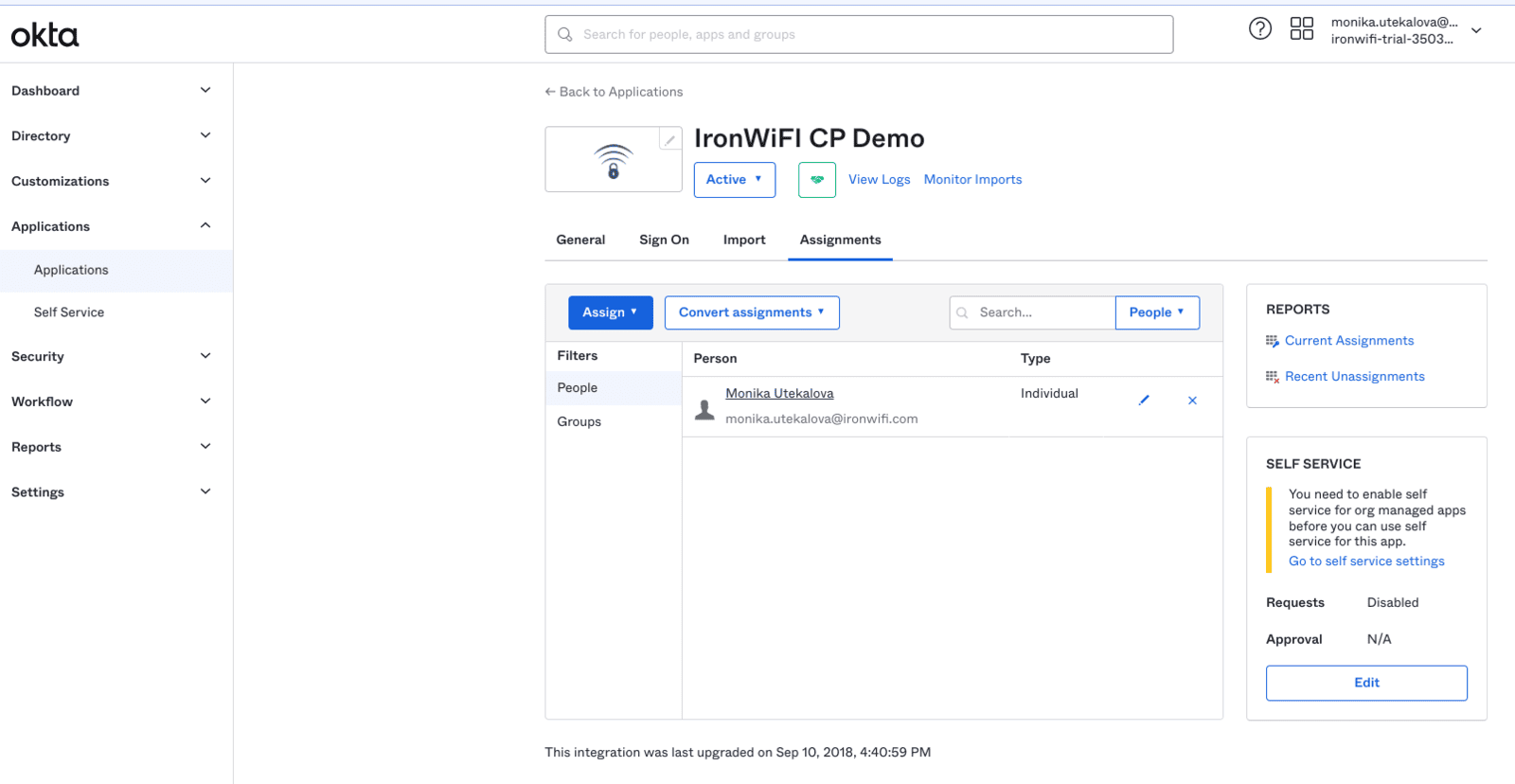
- {{your_subdomain}}.okta.com
- login.okta.com
- .okta-emea.com *
- *.oktacdn.com
{{your_subdomain}} - can be found in the url once you log in to your OKTA account. More information about changing the subdomain is available on this page.
IronWiFi Console Setup
3. Scroll down to Authentication Providers section > click Add New

4. Choose method SAML 2.0 Single Sign-On > Provide information from IronWiFi application in Okta (Sign On Settings):
5. Click Create / Save to add Authentication Provider.
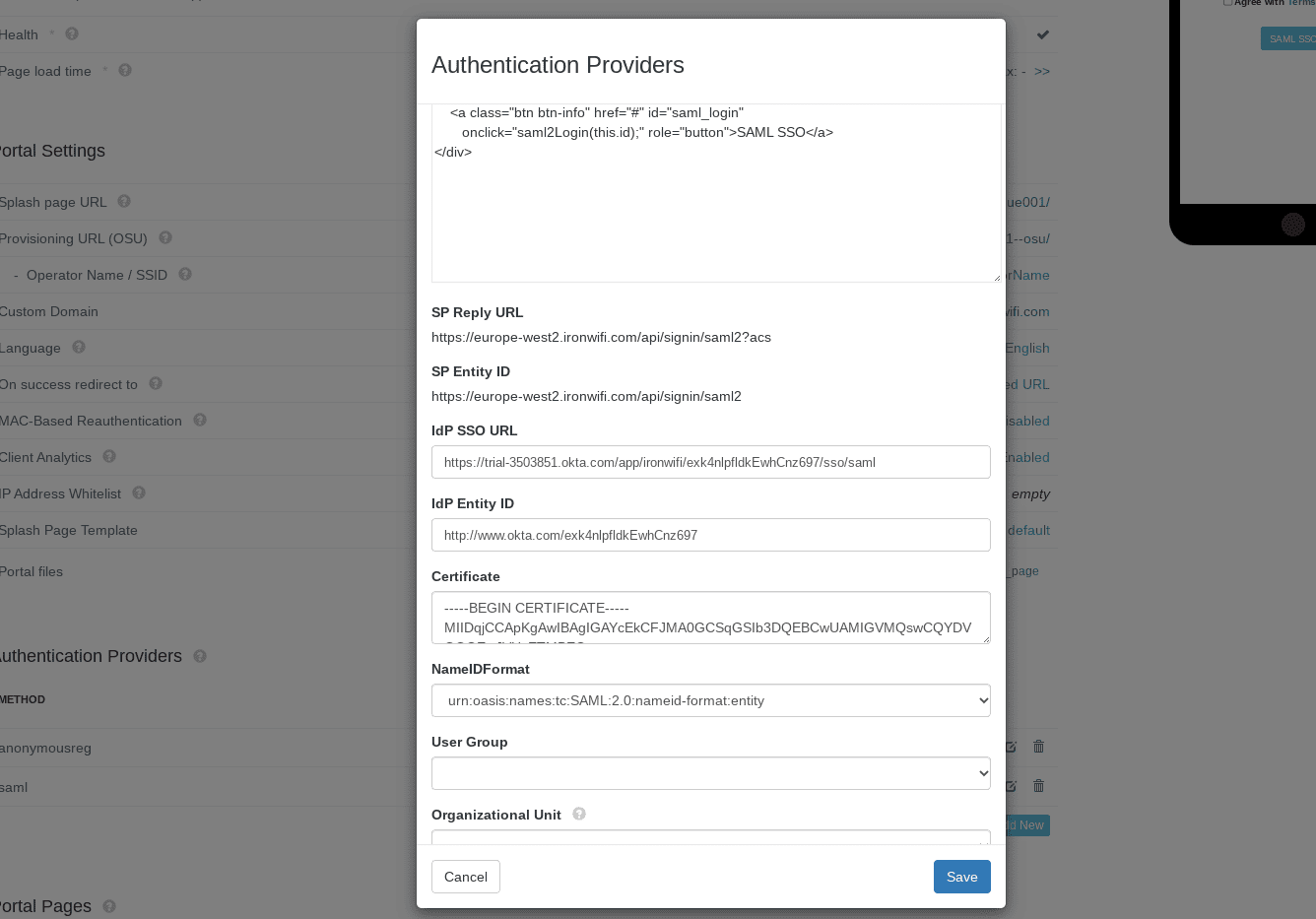
6. Open the Splash page URL and test the SAML SSO with Okta
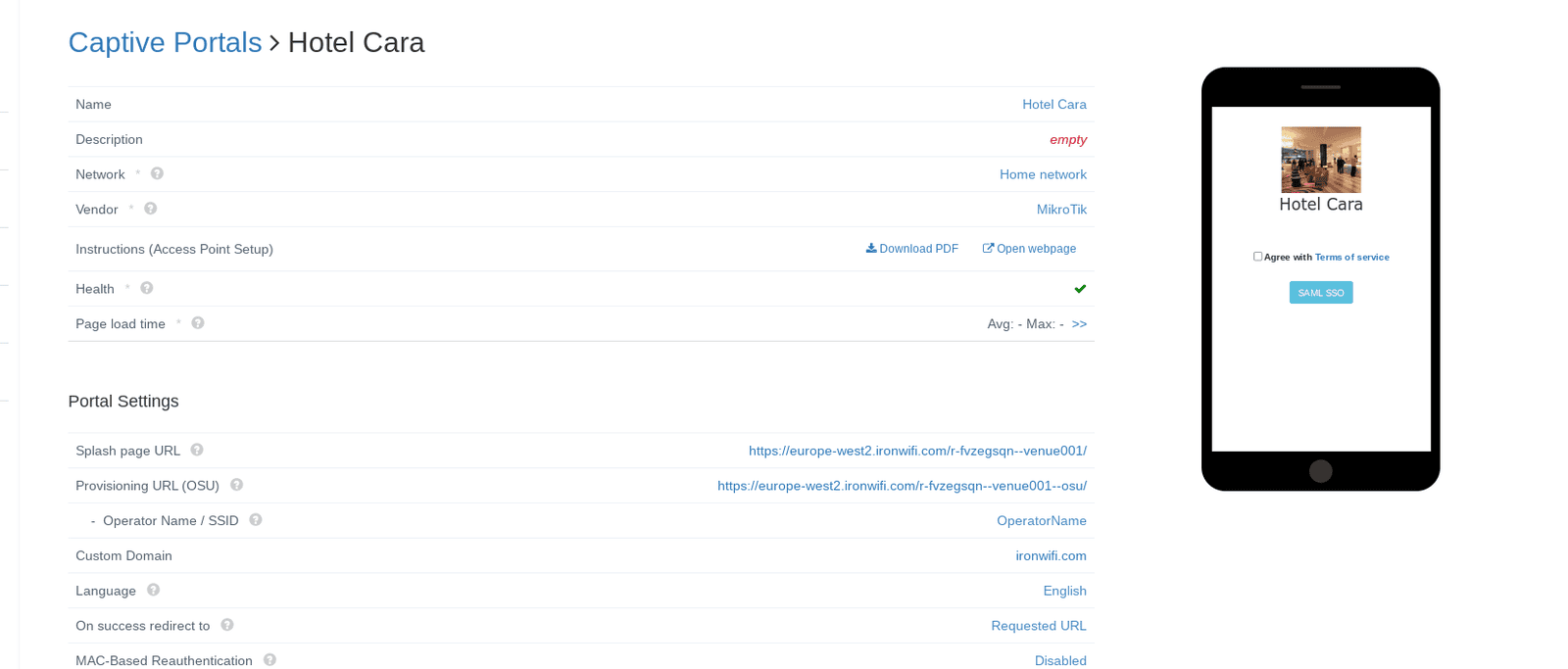
Related Articles
Okta
Captive Portal SAML - ironwifi.com/help/okta-saml WPA Enterprise Connector setup - ironwifi.com/help/connectorZapier & IronWiFi integration
Zapier allows you to automate tasks in our console such as user creation or voucher generation. There are thousands of applications that you can seamlessly connect with IronWiFi without the need to write a single line of code. The integration is ...Okta (connector)
This page explains the configuration of the IronWiFi Okta Connector. 1. Navigate to admin Okta console https://login.okta.com/ 2. On the left panel go to Security > API 3. Click API > Tokens 4. Click Create Token 5. Copy created Token 6. Go to the ...Archie Integration
To configure this integration, you will need to obtain an API key from the IronWiFi console. This can be done at console.ironwifi.com under Account -> API Keys. After that, you will need to log in to your Archie App platform, and find our integration ...Azure AD SAML
This page provides instructions on how to configure your Azure Active Directory to allow Captive Portal authentication with SAML. Navigate to https://portal.azure.com Go to the Azure Active Directory submenu 3. Select the active directory you wish to ...