IronWiFi and Nexudus Integration
IronWiFi enables you to track members' time in the office, data consumption, and much more. After configuring your Access Point to use our authentication services, your members will be presented with a login page (Captive Portal), where they need to provide their member (nexudus) credentials in order to get access to the internet.
IronWiFi and Nexudus Integration:
- Create an IronWiFi account the first >>> Open an account
- Follow the provided instructions to set up your AP configuration >>> AP configuration instructions
- Follow the instructions on how to configure Nexudus⬇
1. Navigate to https://dashboard.nexudus.com/dashboards/now -> Settings -> Advanced settings -> Integrations
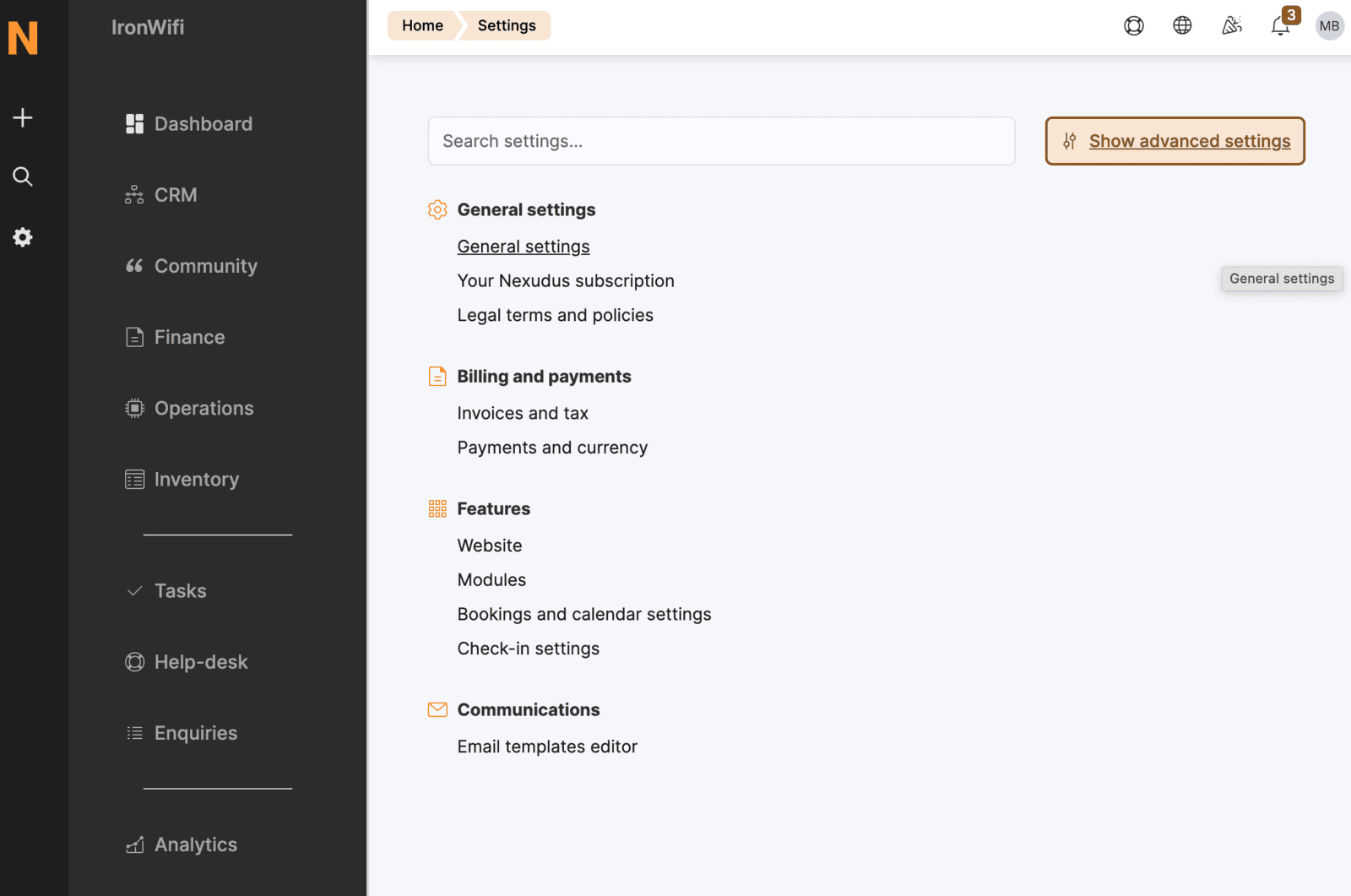
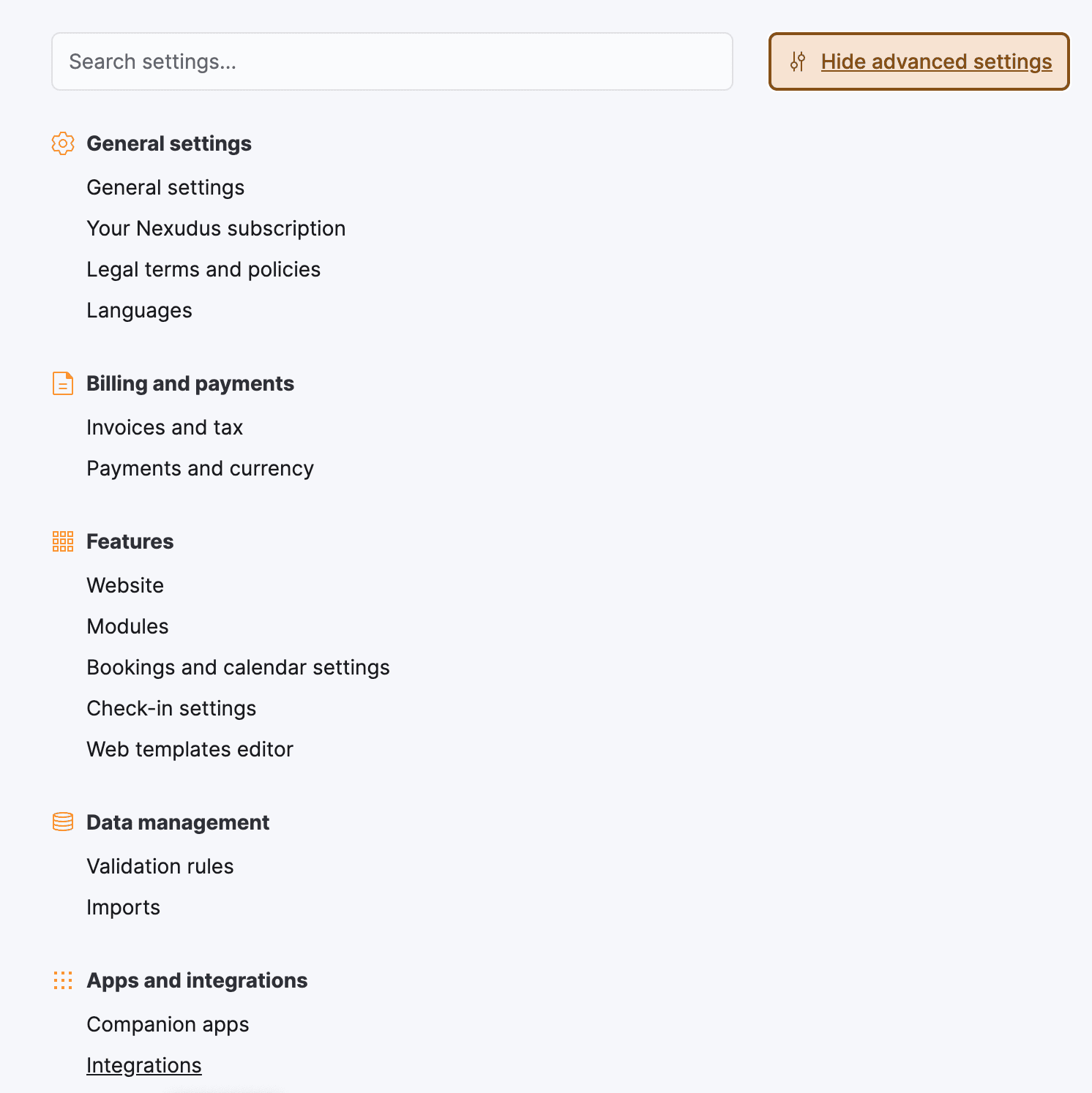

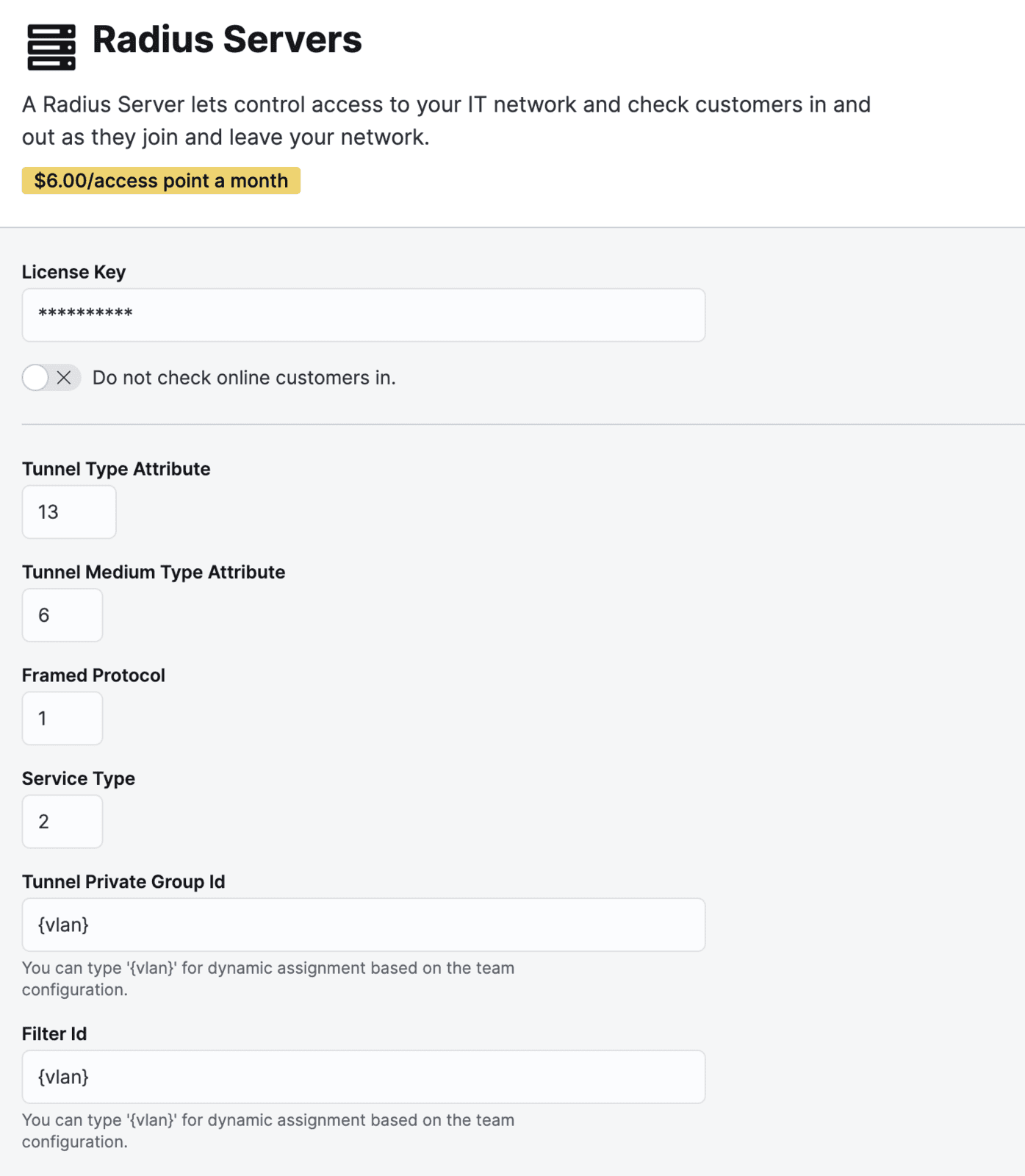
2. Paste the API key(License Key) from IronWiFi console
Create an API Key(License Key) in IronWiFi Console
- Navigate to the IronWiFi console and be sure you are in the global region >
.png)
-
Select Account from the left-hand side menu
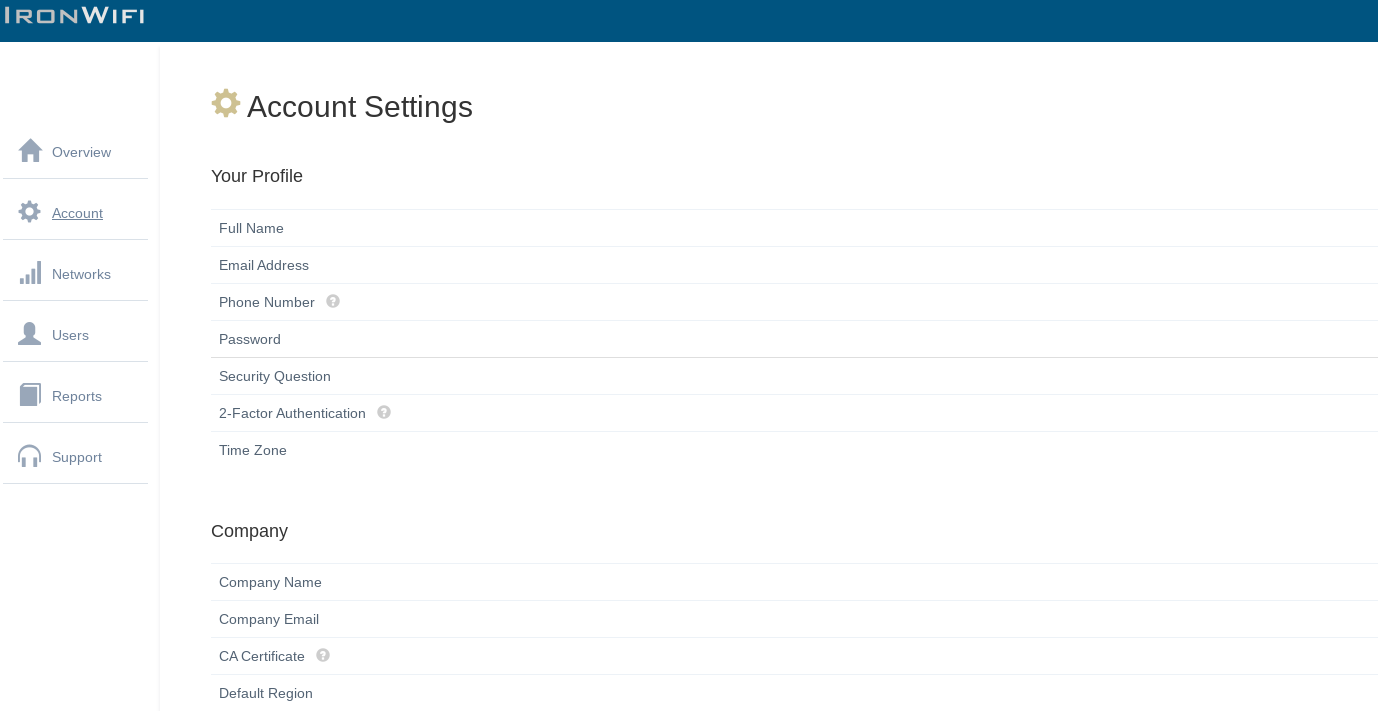
-
Scroll down to API Keys and click on Create Key
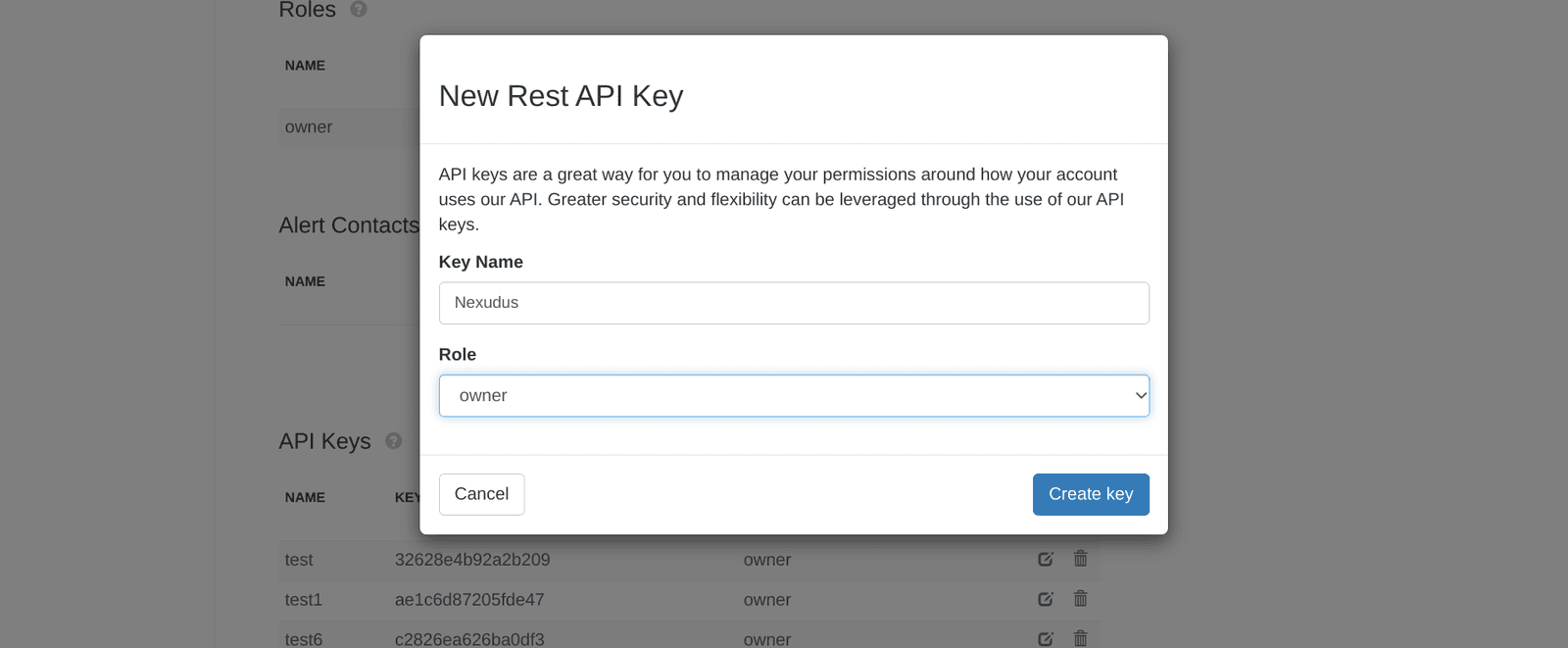 Enter a name for the API key (i.e. Nexudus) and select your Role as Owner. Click Create
Enter a name for the API key (i.e. Nexudus) and select your Role as Owner. Click Create -
Copy the API key shown on the screen and click Close.
Note: This key will only be shown once so be sure to copy the key for future reference
Related Articles
Nexudus Integration with IronWiFi – Detailed FAQ
Nexudus Integration with IronWiFi – Detailed FAQ 1. How does authentication between IronWiFi and Nexudus work? Captive Portal: Users connect to an open SSID and are redirected to a captive portal page. They enter their Nexudus credentials or voucher ...Nexudus Integration
IronWiFi enables you to track members' time in the office, data consumption and much more. After configuring your Access Point to use our authentication services, your members will be presented with a login page (Captive Portal), where they need to ...Zapier & IronWiFi integration
Zapier allows you to automate tasks in our console such as user creation or voucher generation. There are thousands of applications that you can seamlessly connect with IronWiFi without the need to write a single line of code. The integration is ...Okta (SAML)
This page explains the configuration of Okta (SAML) in conjunction with IronWiFi Captive Portal. OKTA Console Settings 1. Navigate to admin Okta console https://login.okta.com/ 2. Go to the Applications > Applications -> Browse App Catalog -> search ...Archie Integration
To configure this integration, you will need to obtain an API key from the IronWiFi console. This can be done at console.ironwifi.com under Account -> API Keys. After that, you will need to log in to your Archie App platform, and find our integration ...