Google Analytics
IronWiFi and Google Analytics Integration:
- Create an IronWiFi account the first >>> Open an account
- Follow the provided instructions to set up your AP configuration >>> AP configuration instructions
- Follow instructions on how to integrate your Google Analytics with IronWiFi⬇
1. Navigate to your Google Analytics account >>> https://analytics.google.com/analytics/web/
You will need to get your Google Analytics Tracking ID and save it to the Account settings.
2. Click on the Admin button in the lower-left corner. Under the Account column, select the account you want to set up tracking for
3. Under the Property column, select the website or app for which you want to set up tracking.
4. Under the Property column, click on Tracking Info, then Tracking Code. Your Tracking ID will be displayed at the top of the page in the format "UA-XXXXXXX-X".
5. Copy your Tracking ID.
.png)
6. Go to the IronWiFi Console
7. Under Account Settings > scroll down to the Marketing section
.png)
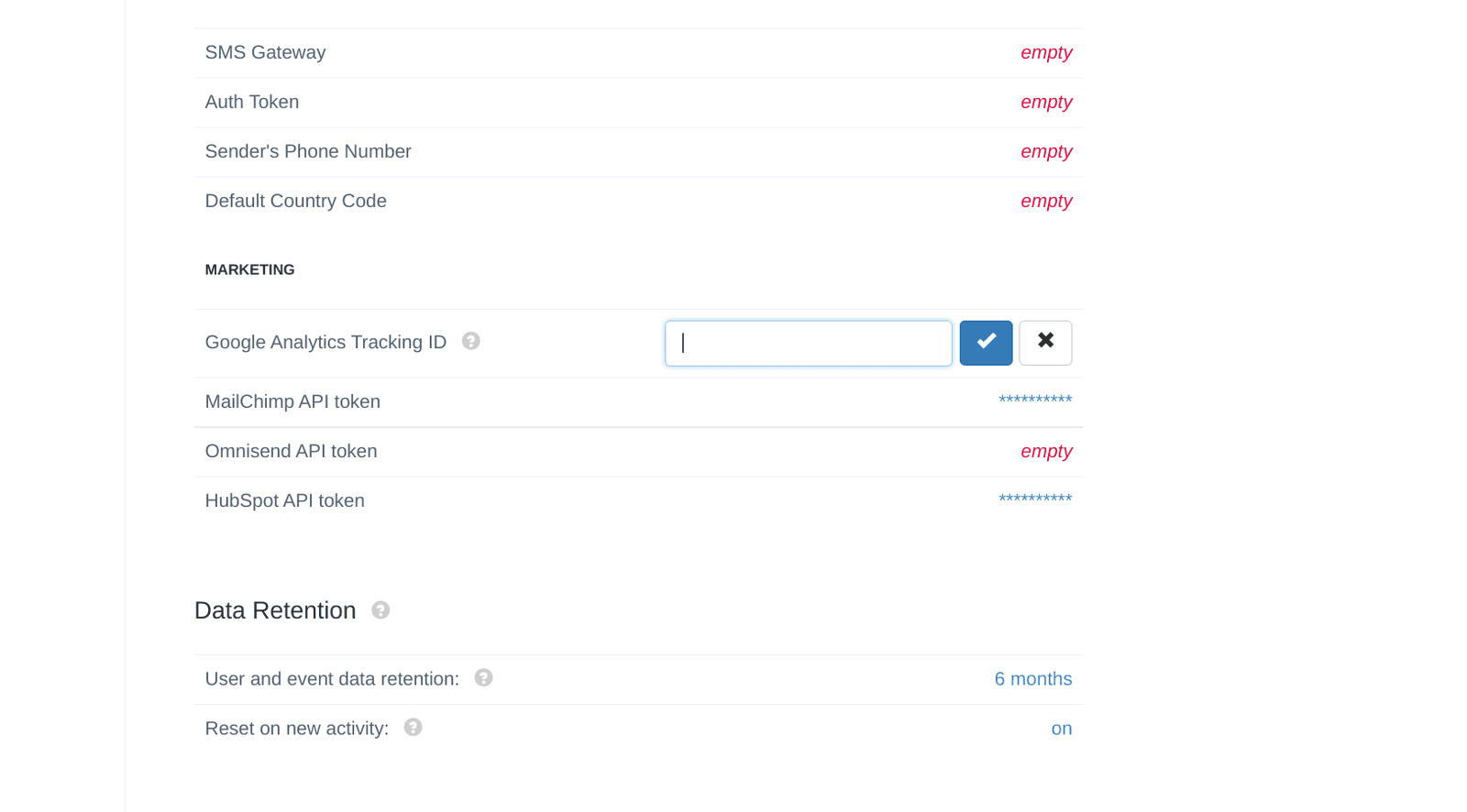
8. Paste your Tracking ID from Google Analytics account.
Related Articles
Google Apps
If you want to manage your wireless users using Google Apps account, you can enable remote synchronization with your Google Apps account for users in specific groups and organizational units. How to enable Synchronization Log in to the Console From ...What is presence analytics?
Foot traffic within the range of the hardware can be assessed using presence analytics. If a business offering social Wi-Fi services uses the right marketing methods, the foot traffic estimate can translate into additional sales.What is presence analytics?
Foot traffic within the range of the hardware can be assessed using presence analytics. If a business offering social Wi-Fi services uses the right marketing methods, the foot traffic estimate can translate into additional sales.Google Apps SAML
This page provides instructions on how to configure your Google Apps account to allow Captive Portal authentication with SAML. Sign in to your Google Apps / G-Suite administrative console and search for "saml." Click Apps or SSO with SAML ...Testing Google Connector
Go to Users -> Connectors -> New Connector Select Google Apps as Database Type Enter the domain name for your organization. Select Authentication Source as "google". If you have any Attributes Template set up, choose the one's you would like to apply ...