Chromebook OS – TTLS
1. Navigate to IronWiFi Console
2. Go to the Users > User's Profile
3. Set up user password
4. Go to the Account > scroll down to the Company section > Download CA certificate
.png)
5. In Chrome > settings, click “Show advanced settings”
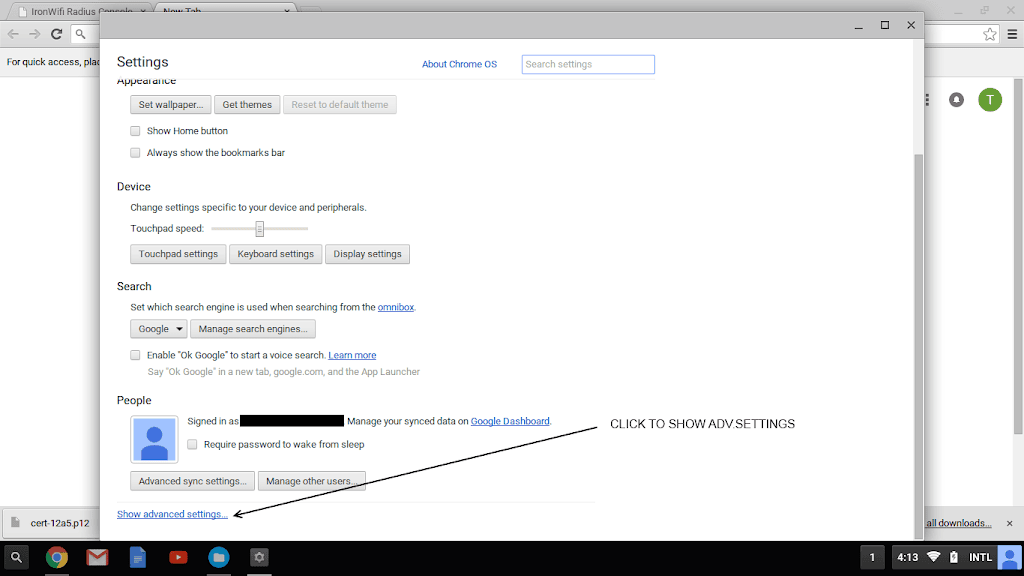
6. In advanced settings, click “Manage certificates”
7. In certificate management tool, Choose Authorities, and import CA Certificate (Import and bind option)
8. Assign permissions to certificate, confirm import
9. Click on marked icons to switch Wi-Fi to IronWiFi protected network
10. Choose IronWiFi protected network
11. Make sure settings are right as on image
Related Articles
MAC OS & iOS – TTLS + PAP
Generate a Mobile profile Download Apple Configurator from the App Store: https://itunes.apple.com/us/app/apple-configurator-2/id1037126344?mt=12 1. Start Apple Configurator, click File -> New Profile -> Wi-Fi -> Configure. 2. Enter SSID, select ...Chromebook OS - TLS
1. Navigate to IronWiFi Console 2. Go to the Users > User's Profile 3. Scroll down to the Certificates section > Click "Add a certificate" link 4. Generate user certificate 5. Copy the password for the private certificate into the clipboard 6. ...Chromebook OS – EAP
1. Click to marked icons to switch WiFi to IronWiFi protected network 2. Choose IronWiFi protected network 3. Make sure settings are right as on the imageIntune - TTLS-PAP with IronWiFi PKI
This is a guide for setting up TTLS-PAP with IronWiFi's multi-tiered HSM based Certificate Authority and Microsoft Intune to provision Windows OS based devices, using user profile. What do you need ? IronWiFi Root CA Certificate - certificate of the ...Windows – TTLS + PAP
IronWiFi and Windows device Configuration: Create an IronWiFi account the first >>> Open an account Follow the provided instructions to set up your AP configuration >>> AP configuration instructions Follow the instructions on how to configure your ...